What are Call Settings
Here we'll review LimeCall's Call Algorithm, Call Record, Caller ID, Call Score/Tags, Retry Failed Calls
LimeCall has various call algorithms to best suit your business and team.
They are as follows:
Simultaneously - the system calls all managers simultaneously until the one of them picks up the phone.
In a sequence - the system calls all managers in sequence: with 5-10 seconds delay. After the first manager picks up the call, the queue is ended.
In a random sequence - the system calls managers in different sequences each time.
To amend your Call Algorithm go to:
Settings > Platform > Calls > Advanced call settings

Call Record
You can opt to record the calls conducted by your team and listen to them to improvise the way calls are handled and decisions are made, along with it you can convert the conversation into text transcript.
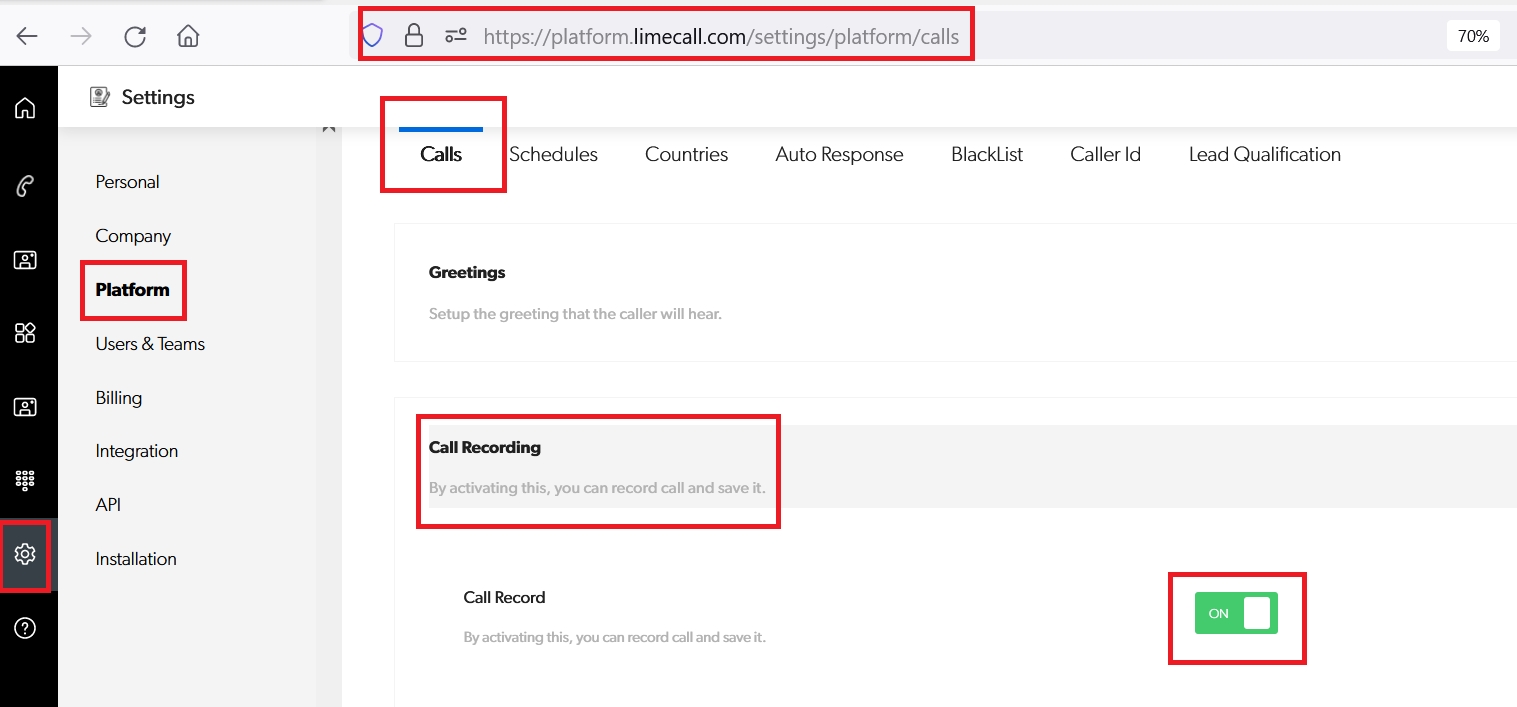
Blacklist
You can block spam users by selecting any of the available options like email, phone number & IP
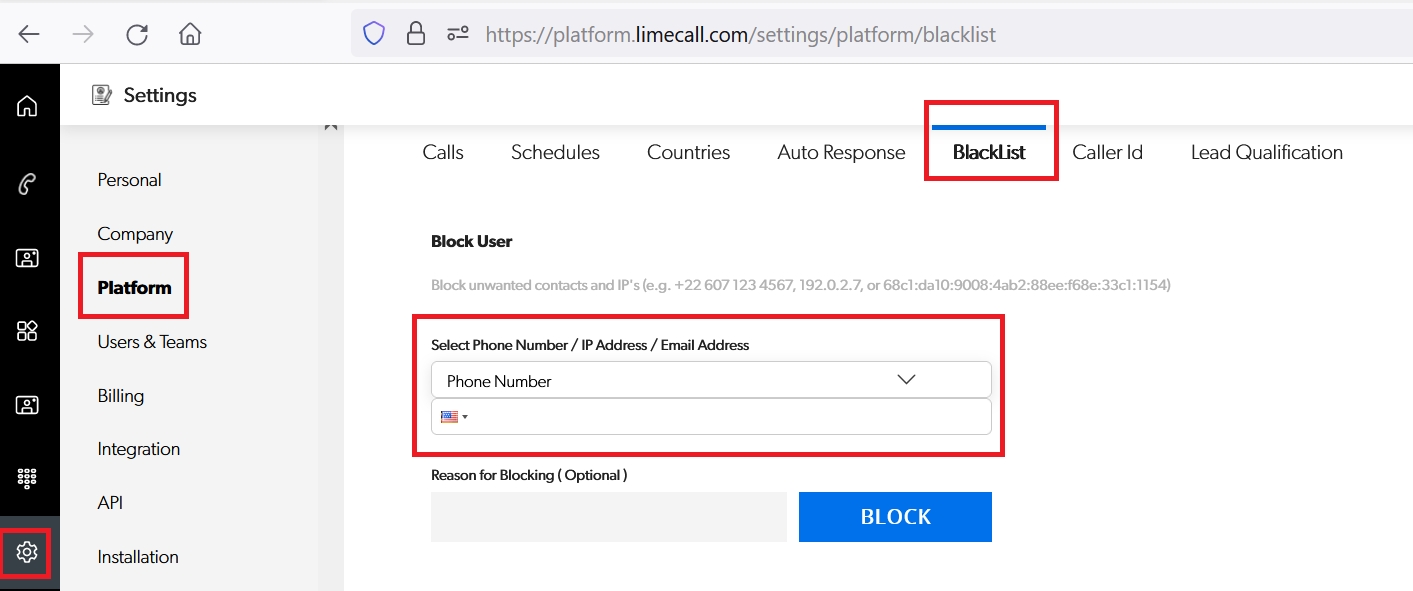
Caller ID
Here you have below options to set your caller ID
1. Verified Numbers: Use any if your verified numbers as caller ID
2. New number: Add and verify a new number to be used as a caller ID
3. LimeCall (default): Use LimeCall number as a caller ID
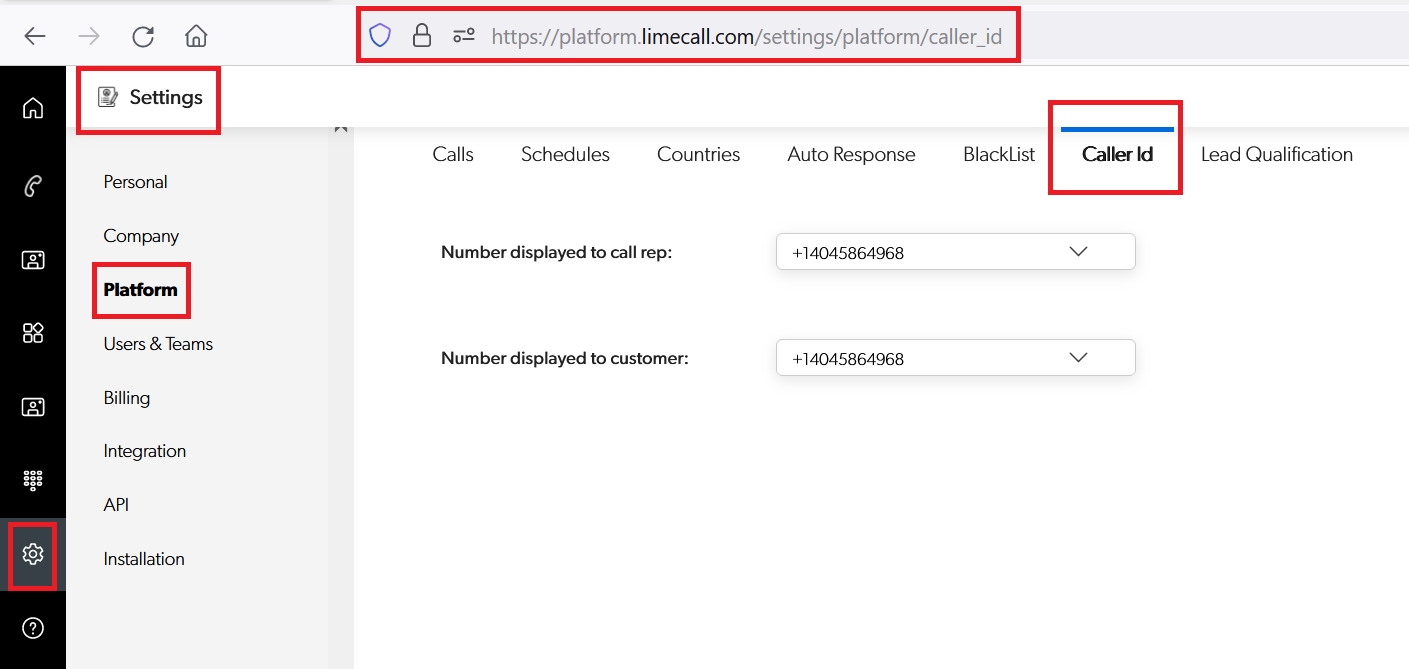
Call Score/Tags
Settings > Lead Qualification
Here you can create your own tags for and use them later for different purposes like applying tags for a specific user, scoring a lead, adding a stage of the lead etc.
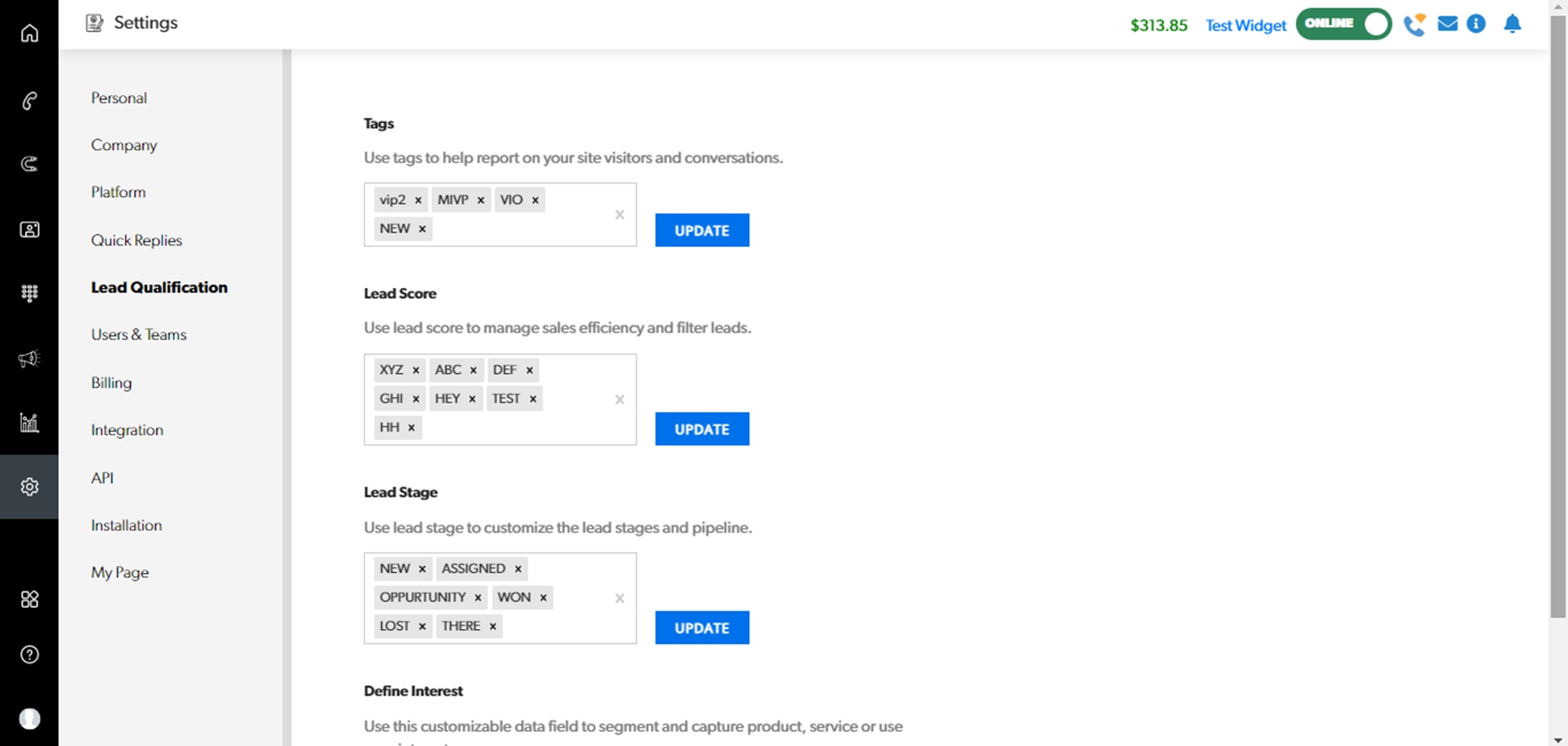
Retry Failed Calls
Settings > Platform > Calls > Premium Call Features > Retry Failed Calls
This functionality is for live calls and not scheduled calls. Imagine if the call is missed by your team, in such a case, the system will try to connect the call again.
Here you can choose:-
- If you want the system to retry again in case of missing it
- On which event you want to make the system retry the call
- How many max retry attempts the system can make
- Interval between each retry attempt
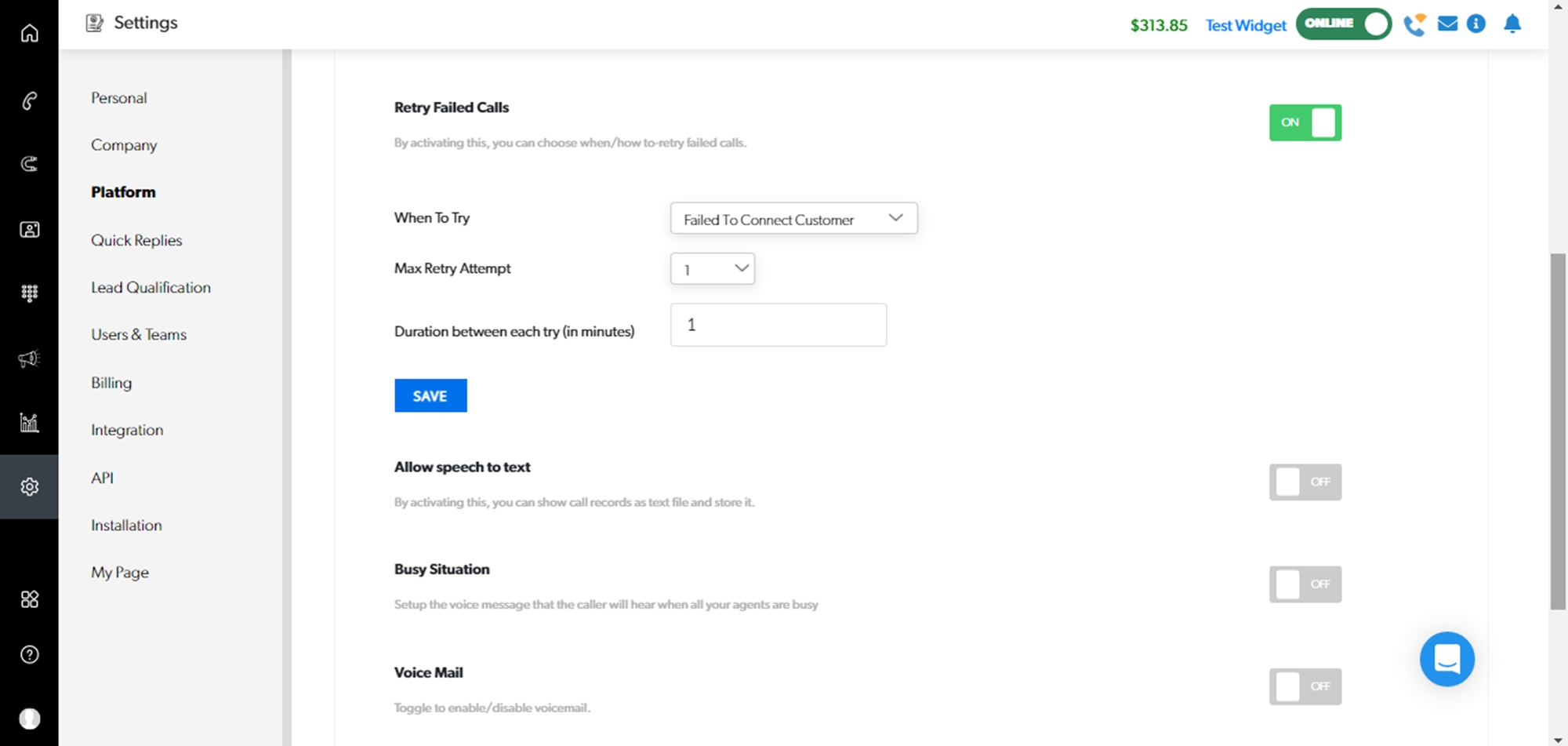
Once you've selected the setting you wish to implement, click 'SAVE'.
If you need any further assistance please contact our Support Team via Live Chat or [email protected]
Watch our each step of our Quick Tutorial HERE