Setting up your profile
Quick and easy steps to set your profile and personal information.
In this Section you'll find how to:
Set up your Personal Information
Change password
Setup your Working Hours
Setup your Forwarding Numbers
Setup your Notifications
Sync Your Calendar
Let's get started...
Step 1 : Setup Your Profile
Here you can add your profile picture, company name, and company logo
Go to Settings > Personal > Account
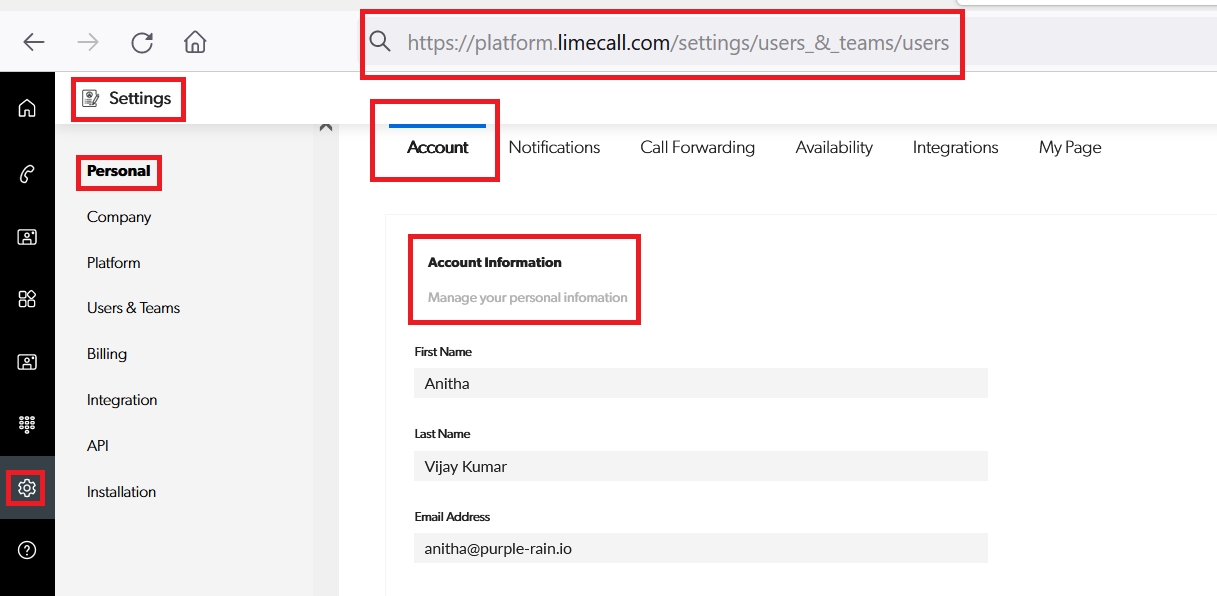
Step 2 : Change your Password
Here you can update your password
Go to Settings > Change Password
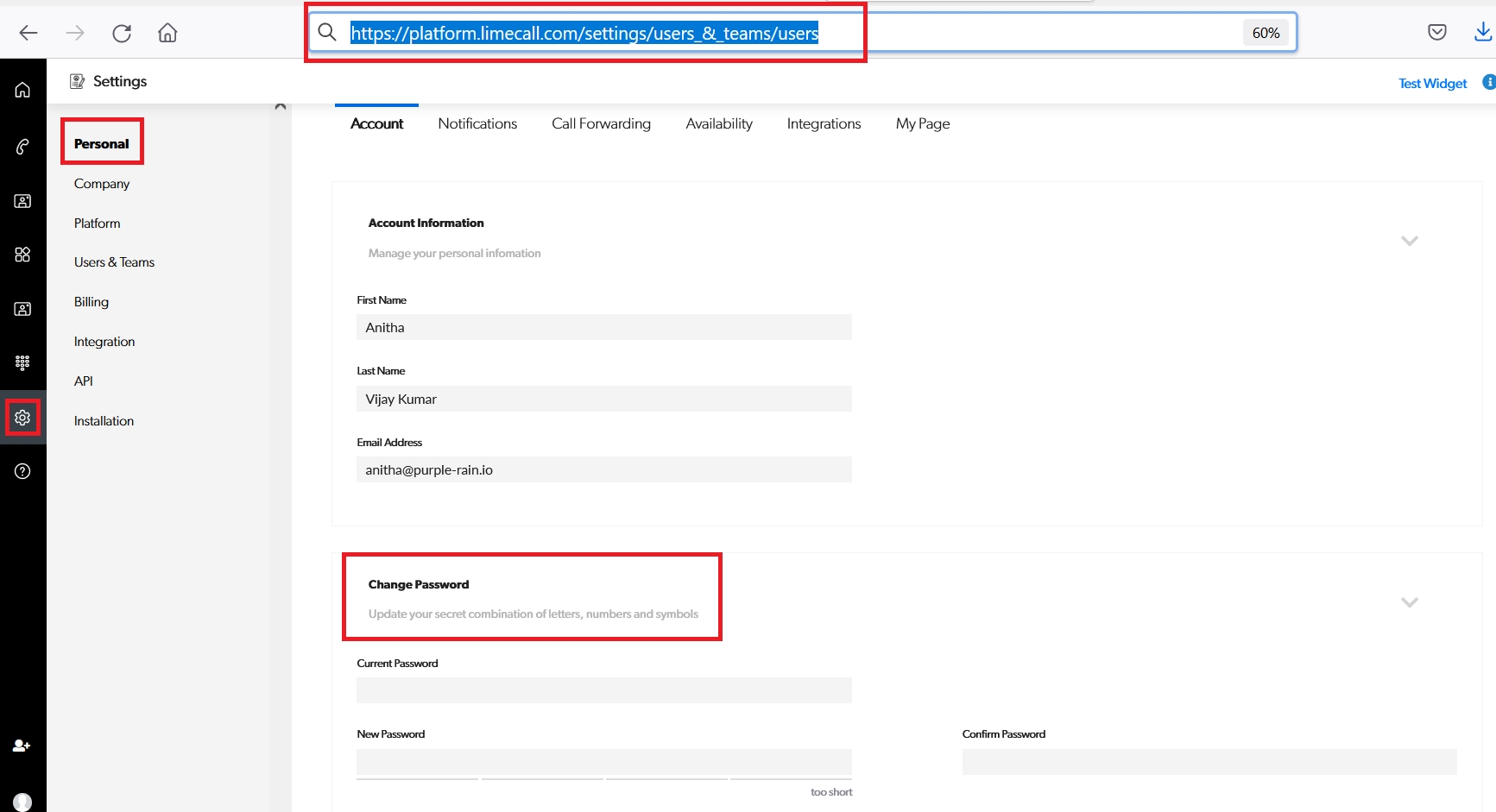
Step 3 :
Here you can update the following:
Update your business hours, you can let people know what time you are working and what time you are available for taking calls.
Update your Time Zone
Update days off, breaks and holidays
Go to Settings > Personal > Working Hours
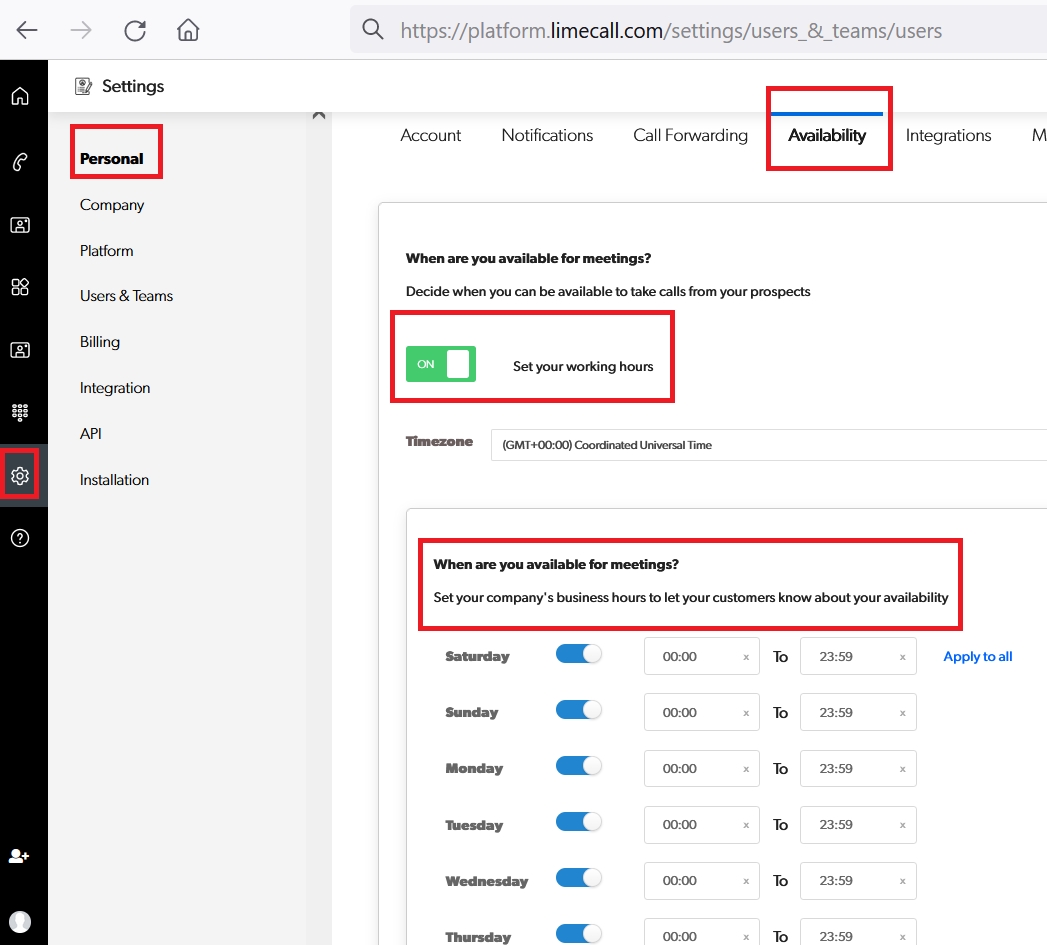
Go to Settings > Working Hours > Days Off & Breaks
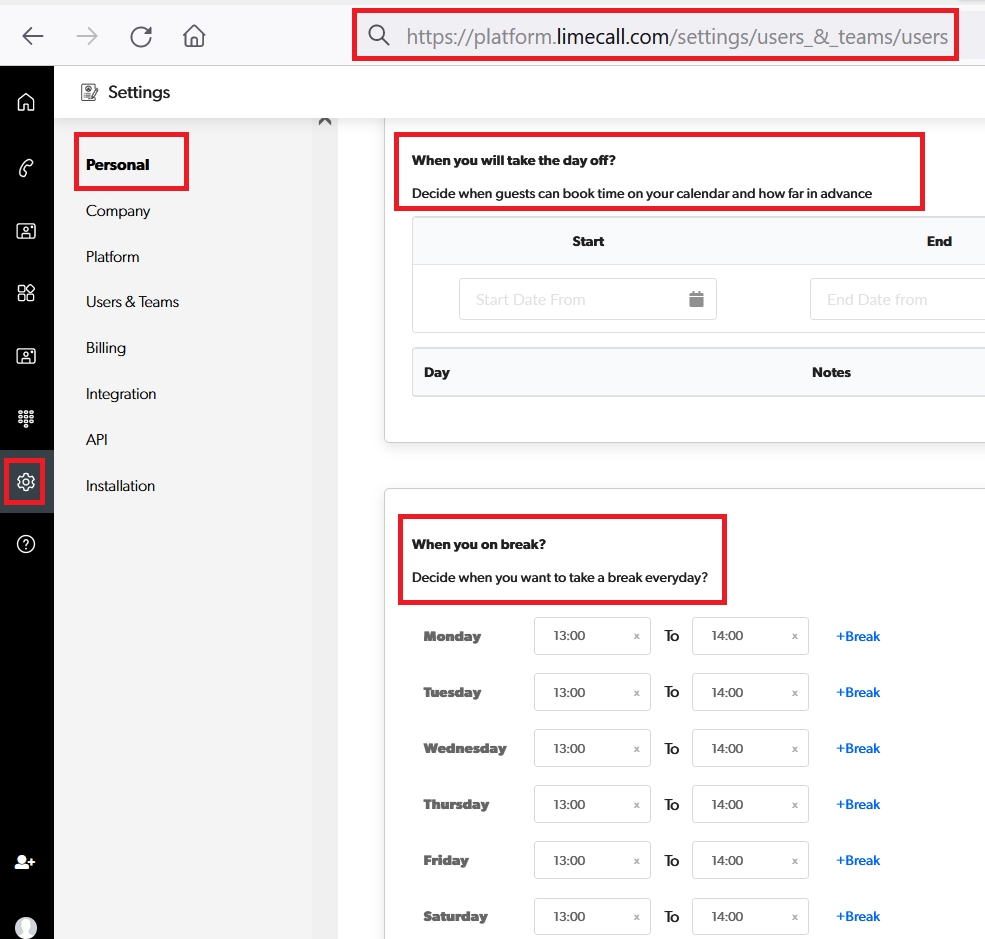
Step 4 : Setup your Forwarding Numbers
You can add / update forwarding numbers from here, a forwarding number is a number on which you would like to receive the calls.
Also you can enable the option to Receive Calls In Browser from here.
Go to Settings > Personal > Call Forwarding
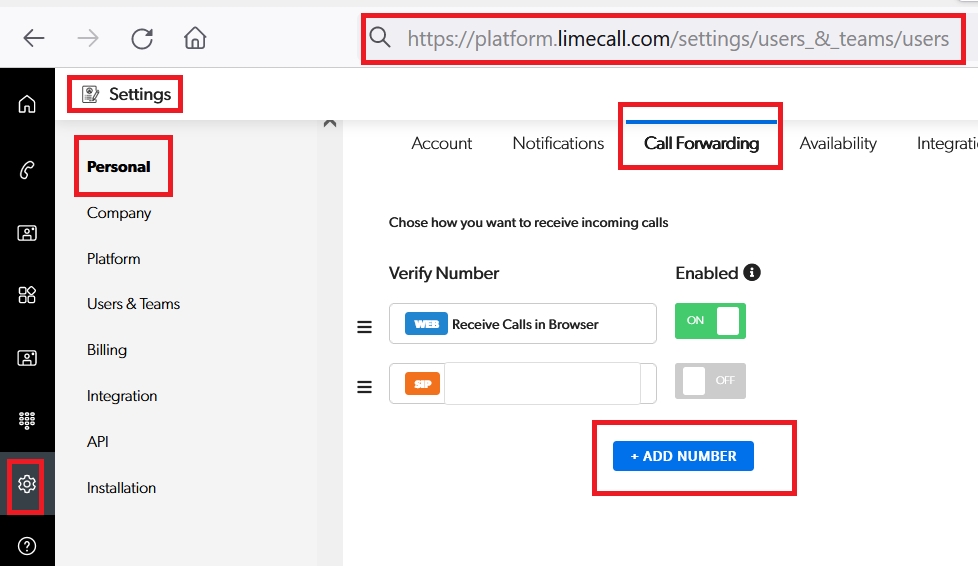
Step 5 : Setup your Notifications
Here you can make sure that the agent has enabled all the required notifications from profile settings
Go to Settings > Personal > Notifications
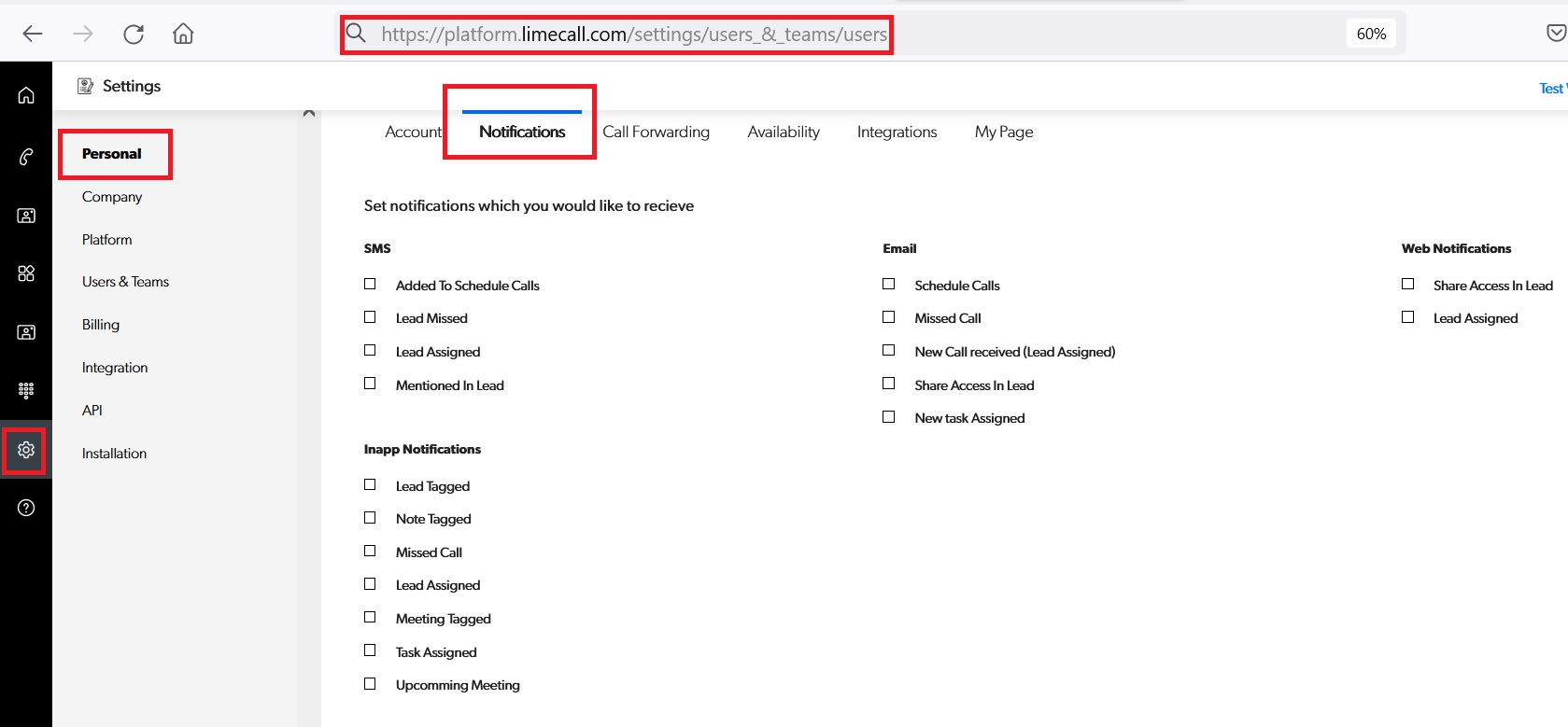
Step 6 : Sync your Calendar
Go to Settings > Personal > Calendars
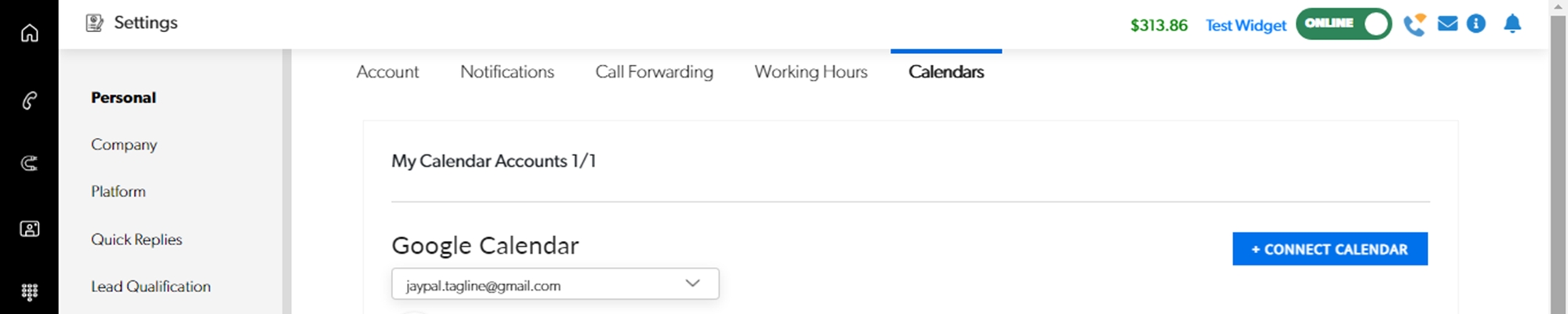
Click '+ CONNECT CALENDAR'
You will directed to sign into the Google Account. Select the account for vthe Calendar you wish to sync.
Click 'Allow' and you're ALL SET!
If you need any further assistance please contact our Support Team via Live Chat or [email protected]
Watch our each step of our Quick Tutorial HERE