Why is the widget not displaying on my website?
If your widget is not displaying, you can verify the following points:
Account Status - If your account is not Activated or Verified the widget will not be display.
If your account has not been activated or verified please contact us at [email protected]
Trusted Domains
Go to Widgets > Security
Ensure the trusted domain is entered and identical to the address of the website you have installed the LimeCall widget on.
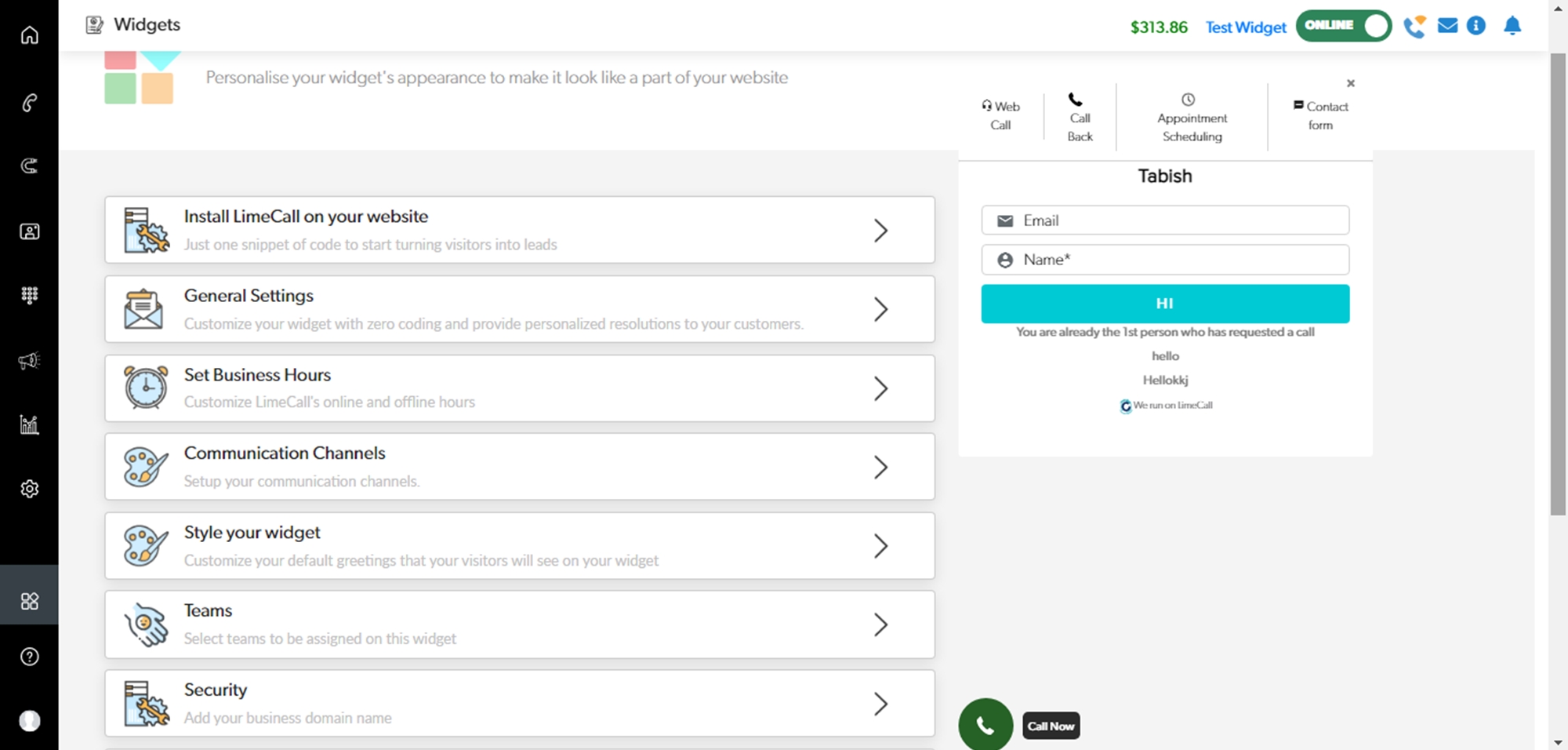
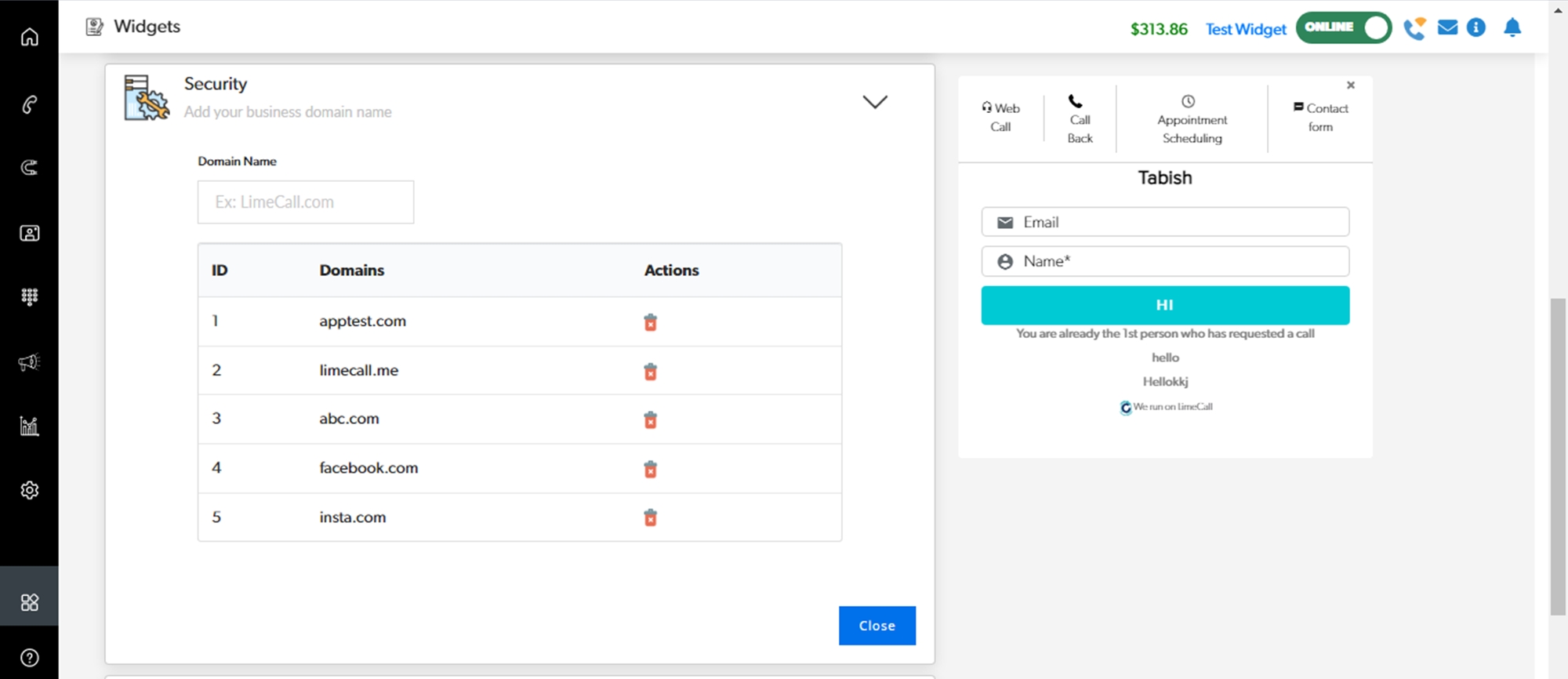
LimeCall Code
Ensure you have pasted the code correctly.
Go to Settings > Install LimeCall on your website

Recopy the code using the 'Copy' icon.
In most cases the code should be inserted before closing tag </body> in footer section of your site.
If you need any further assistance please contact our Support Team via Live Chat or [email protected]
Watch our each step of our Quick Tutorial HERE