⬇️Widget Basic Settings
The Widget's basic settings include:
Widget Name - Easily identify the widget by naming it.
Email Notification - Displays the Admin email all notifications are sent
Logo - Add your Logo, this will appear in the header of your widget and within the call back channel
Language - Set your preferred language
Business Email - will only accept business verified emails
Call Recording - Enables call recording for all calls
Visitor Timezone - Show a timezone drop-down to the visitor (it would effect the available time for call schedule)
Status - Set status of the widget visibility on your website
Global offline callback - Enable visitors from all countries to request an offline callback
Automatic Callback - Enable automatic phone callback
Date & Time Formatting - Choose your preferred format
Go to "Widget" > Widget Settings
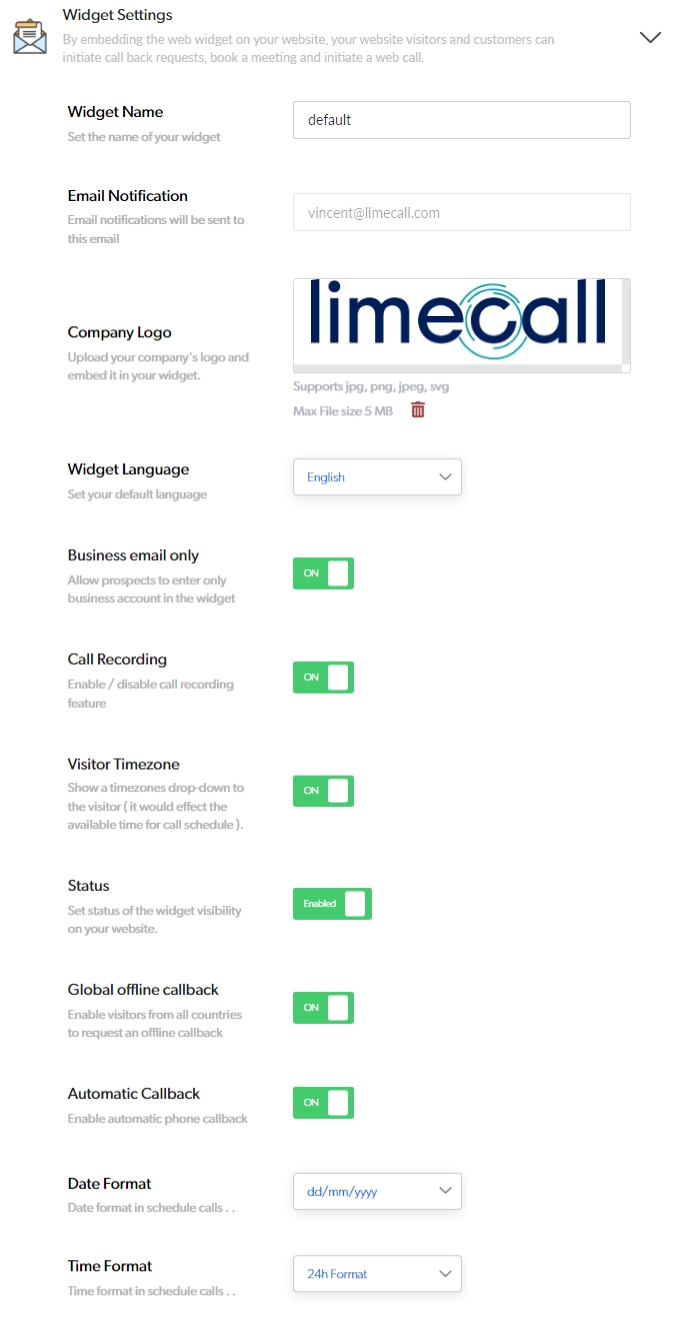
The widget name will be useful for targeting purposes.
If you have more than one widget saved - once you define your target group you can connect the widget to it by selecting its name.
You can name the Widget as 'Pricing' if the Widget is based on different departments (e.g. you would like to have a different text in the widget on the pricing page and on the main page).
Widget Language: English is the default setting, with French and German options, if you require different language versions of the widgets.
By setting the widget language you can make use of the generic text that will be shown in the widget.
Widgets can also display personally adapted text to allow the widget to display other languages if required.
If you need any further assistance please contact our Support Team via Live Chat or [email protected]
Watch our each step of our Quick Tutorial HERE