Callback not showing on widget
Here are the main issues that may cause your Callback feature not to be displayed and how to resolve the issue.
Please check the following steps have been completed:
Are you using the correct Widget Template?
The Widget has 3 templates, 'Classic', 'Smart' and 'Modern'.
Both 'Classic' and 'Modern' will allow Callback. 'Smart' will only display Click2Call.
Go to Widgets > Communication Channels
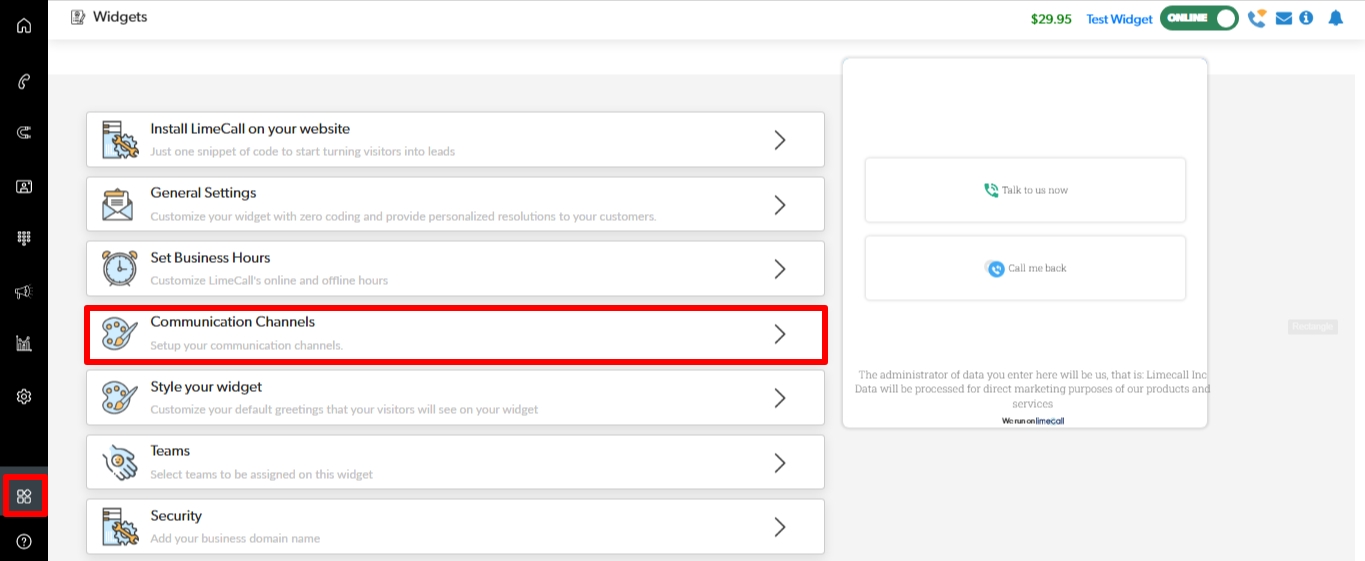
Select either 'Classic' or 'Modern Template as shown.
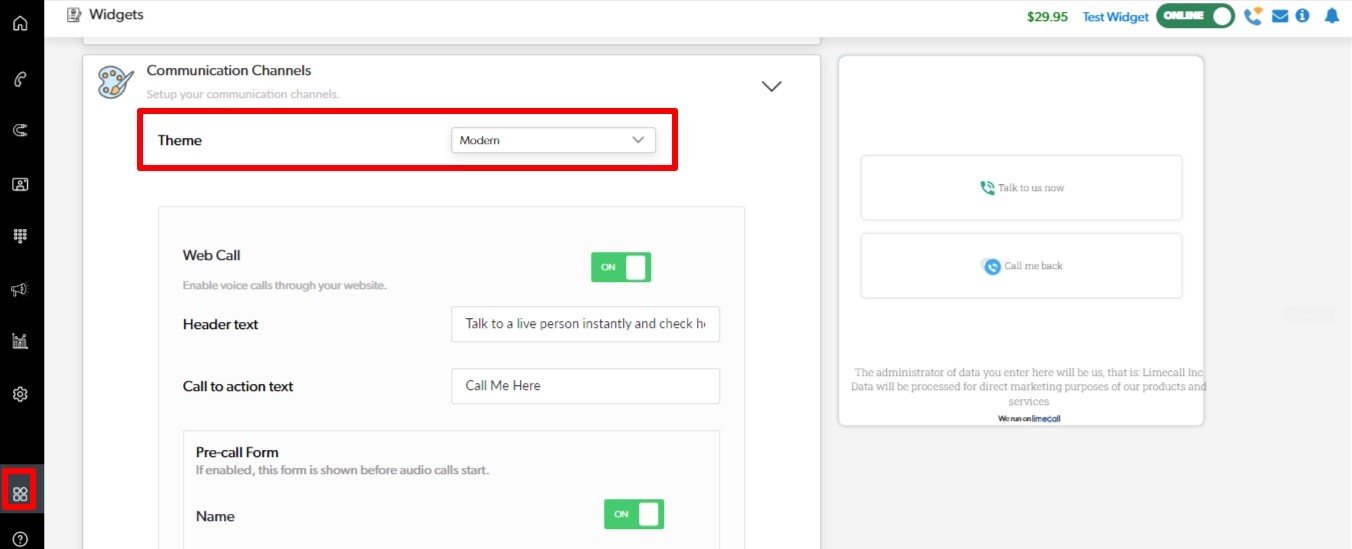
Scroll down to 'Callback' and ensure the option is 'ON'.
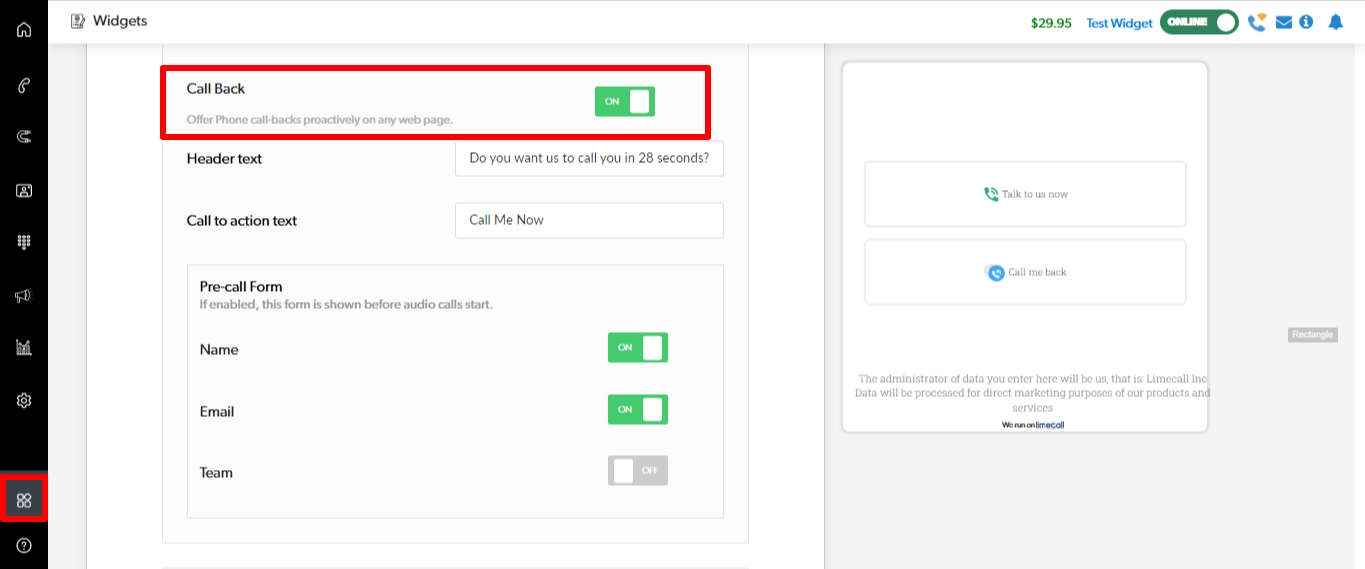
The updated settings will automatically save.
Test your Callback
Now you have successfully enabled Callback let's test it.
Click on the 'Test Widget' button, located in the top right of your page.
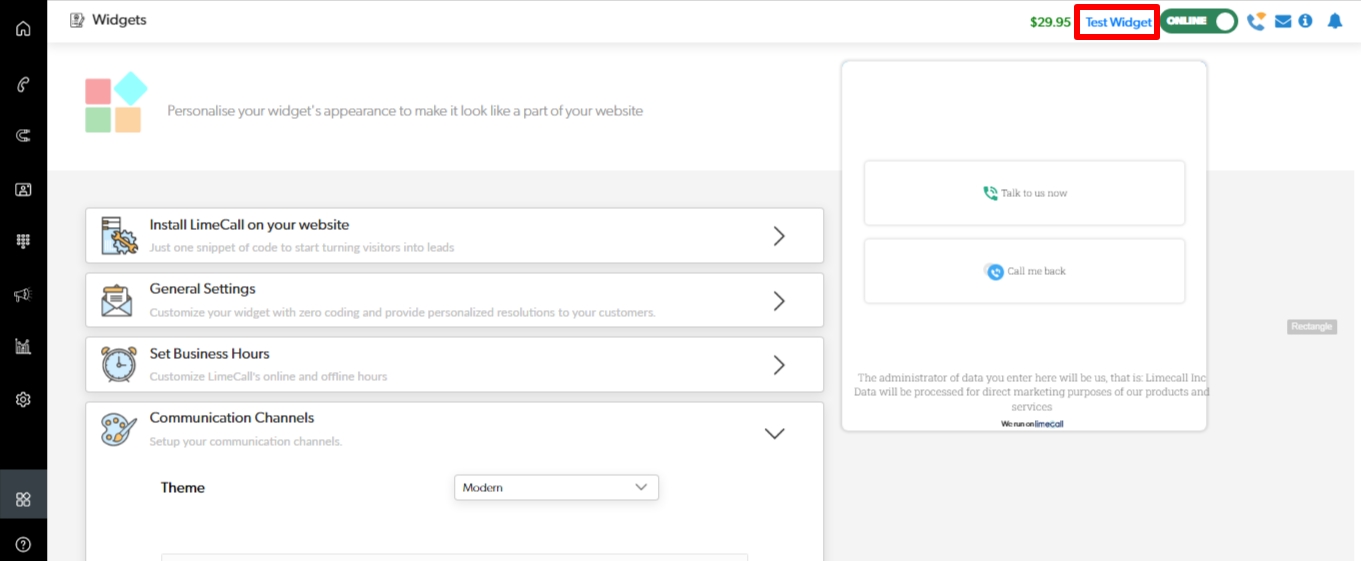
Your Test Widget page will open in a new tab.
Ensure the correct template is displayed in the window in the right.
Click on your Widget.
The Callback feature will now be displayed.
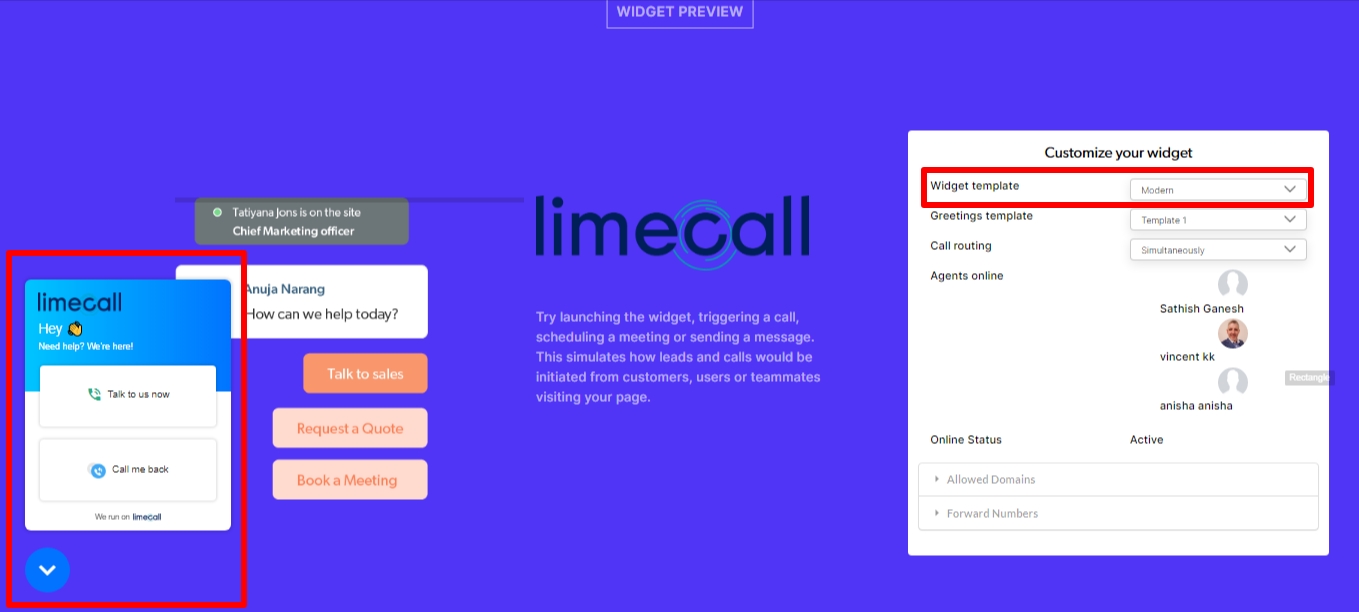
If you need any further assistance please contact our Support Team via Live Chat or [email protected]
Watch our each step of our Quick Tutorial HERE
Important Note
If your visitors are from an unsupported country requesting a callback, or if you have installed LimeCall in an unsupported country, the requests will be sent to your email as a callback request, for you to manually call them back.
An automated callback or scheduled callback will not be triggered and there will be no SMS notifications for that as well.