Company Settings
Here we will a guide to your company settings, with each section explained.
Your company information allows leads, contacts and customers to easily identify your company, adding that extra level of professionalism. Establish a brand connection with your customers, adding your logo, and other important links to social media, Facebook, Twitter, website and profiles, creating a strong impression on your customers.
In this section we look at:
Company Information
Business Hours
Notifications
Updating this section will create the ultimate impression on your customers and leads, a professional impression. Add your company name, logo, website, LinkedIn, Twitter and Facebook, providing a greater social presence to relate to your customers.
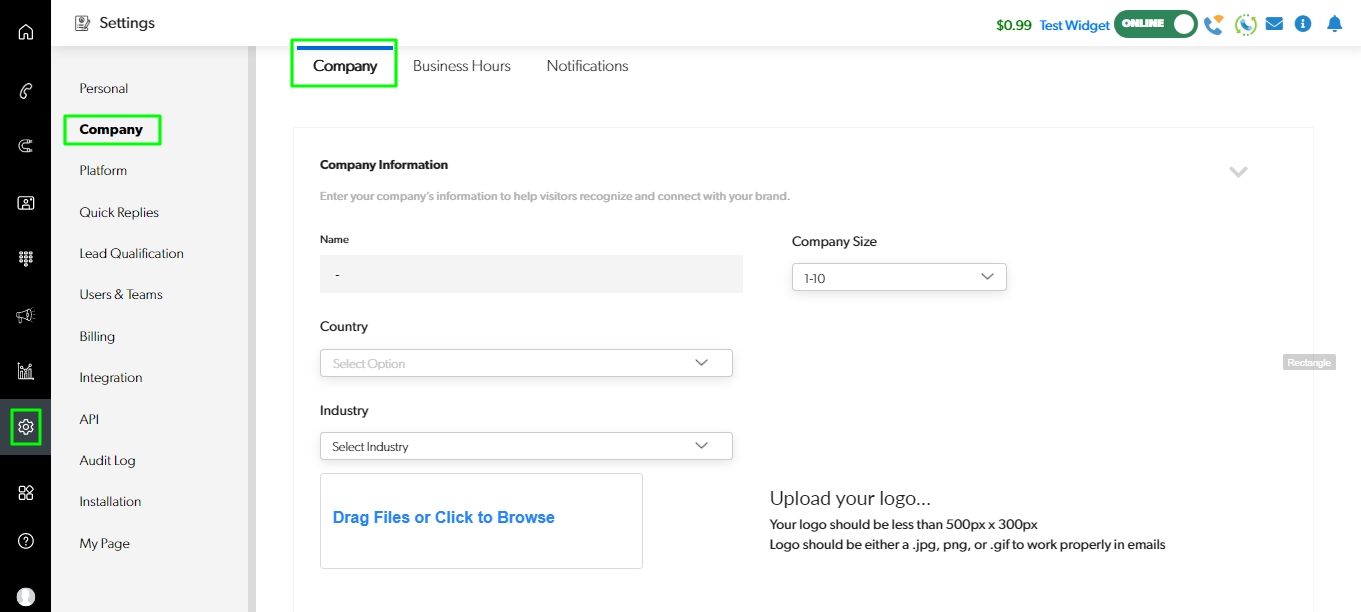
This information will be displayed to your customers in places such as your My Page (See example)
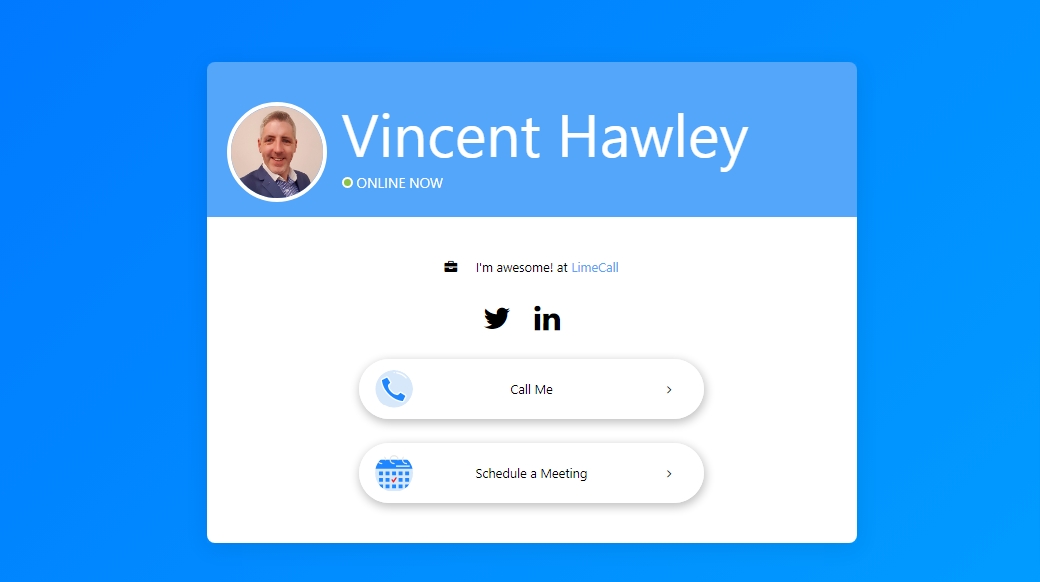
Updating your business hours ensures customers and leads can contact you during hours of operation. More importantly, if a lead contacts you out of hours, they'll receive a professional message informing them and directed to leave a message. Perfect for capturing lead information and ensuring the lead is not lost.
Important Information
If business hours are not set, customers and leads will be able to contact you 24/7.
Set your company's business hours to let your customers know about your availability.
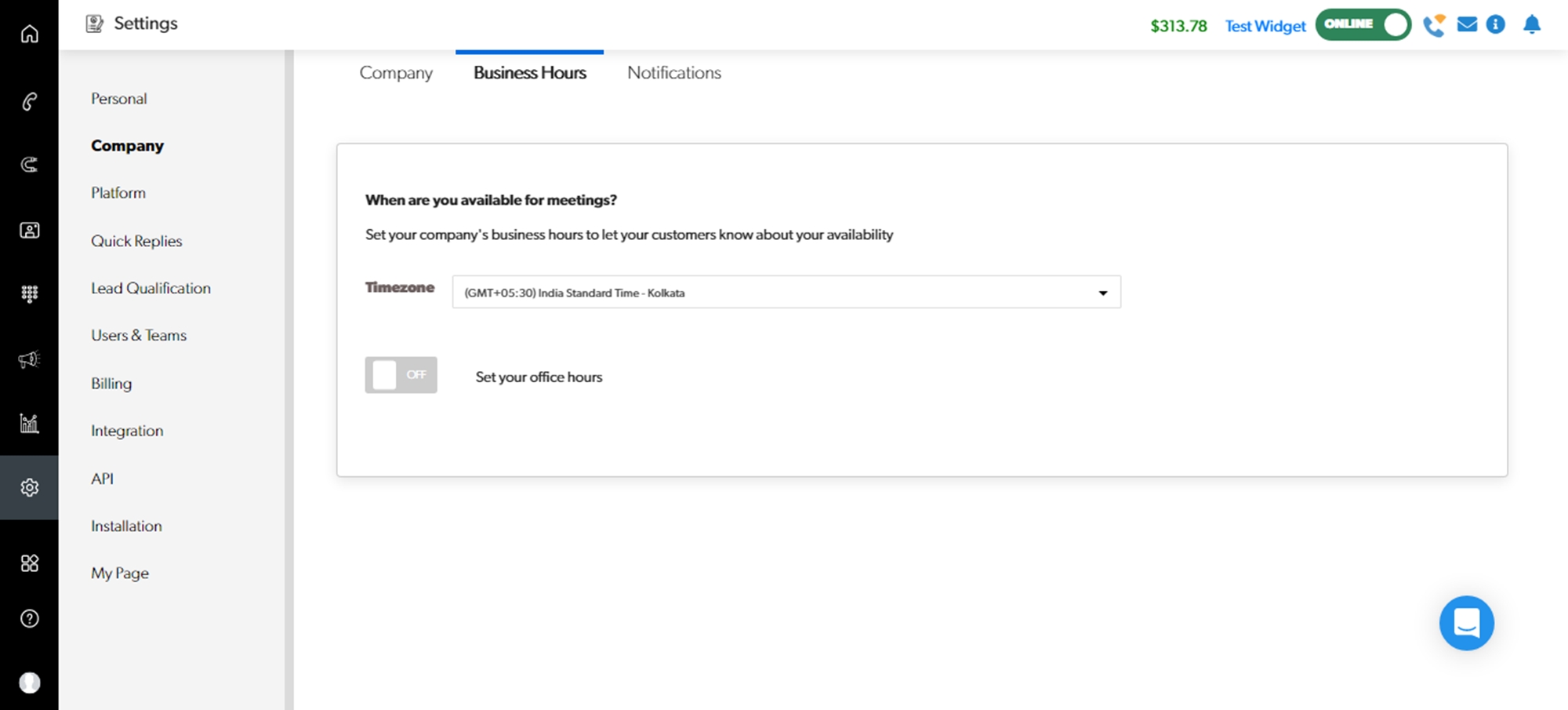
Set your office hours - 'Turn ON'.
Set your timezone.
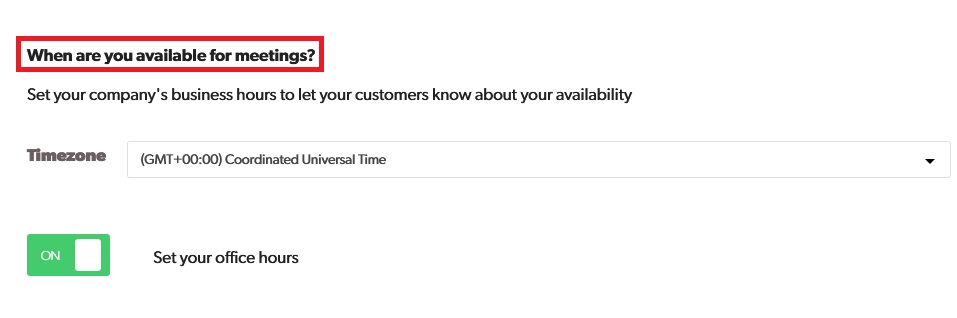
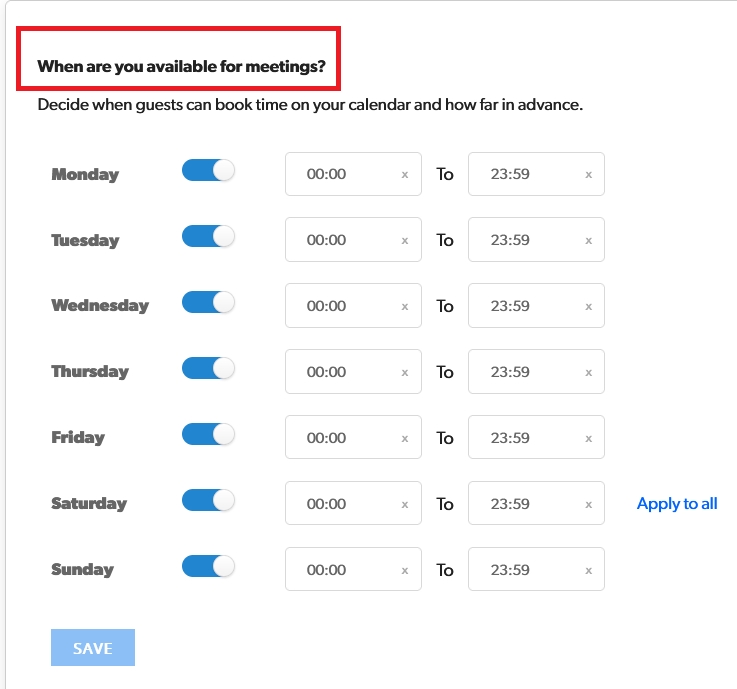
Click 'SAVE' when complete.
Keep up to date with the latest activity on your account! Only receive the relevant notifications from the channels of your choosing, by configuring your company notifications, you'll never miss another important update or lead.
Choose the most relevant channels to receive your notifications, and remember we also integrate with Slack, allowing you to receive all notifications directly into a channel of your choosing!
To set company notifications which you would like to receive, choose from email, SMS, web, and in app click 'save' once complete.
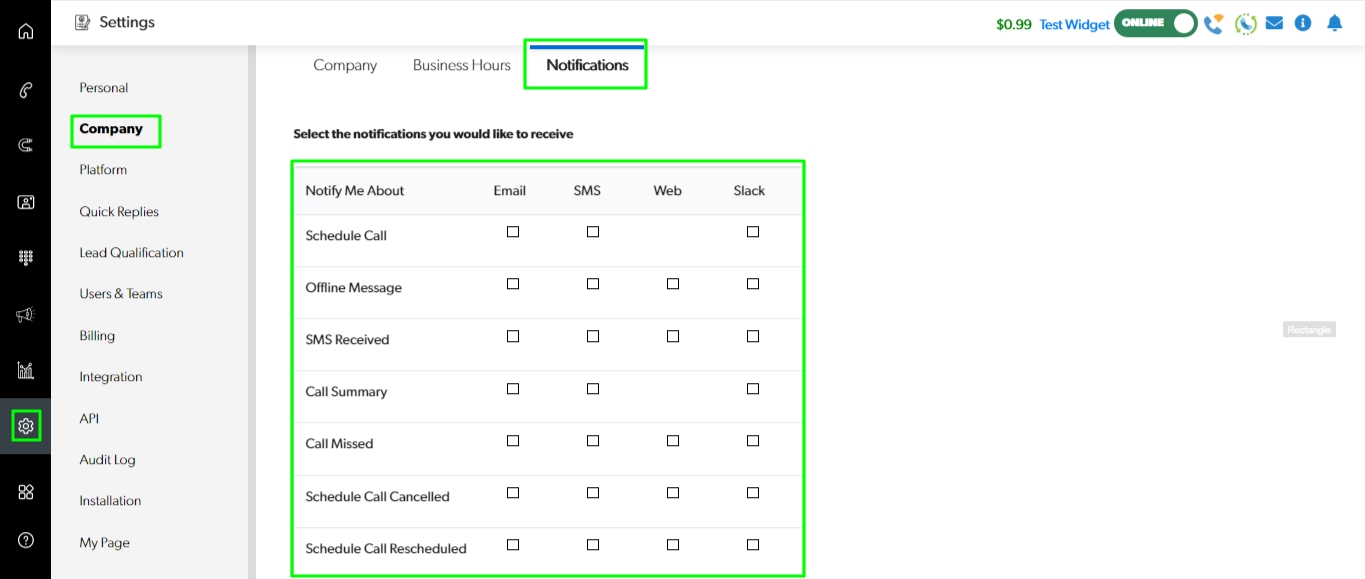
If you need any further assistance please contact our Support Team via Live Chat or [email protected]
Watch our each step of our Quick Tutorial HERE