My Page
Here we will a guide to your personal meetings page settings.
Each user will have their personal 'My Page' - A perfect tool for teams to share and connect with leads via their desires channel! What's more, your schedule will link to your calendar once connected.
Why your My Page settings matter?
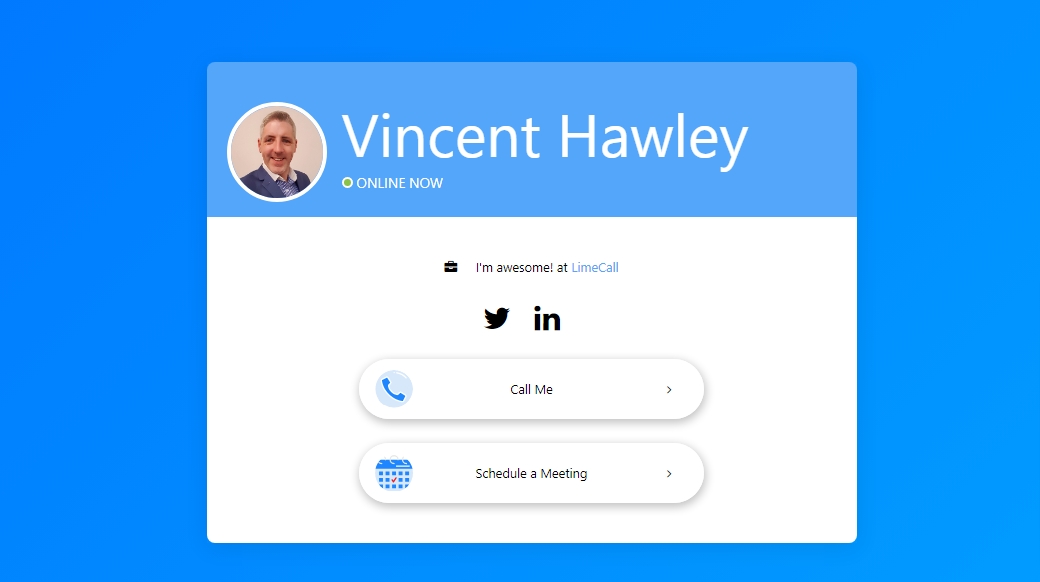
By configuring your My Page Settings you'll ensure the meeting / contact link you share with not only look professional and reflect your business or brand, but also display company URL and social links, such as Facebook, Instagram, WhatsApp, Twitter and LinkedIn.
This will enhance your companies social presence!
Why do you need a meeting page?
If you aren’t using your meeting page, you’re missing out on significant opportunities.
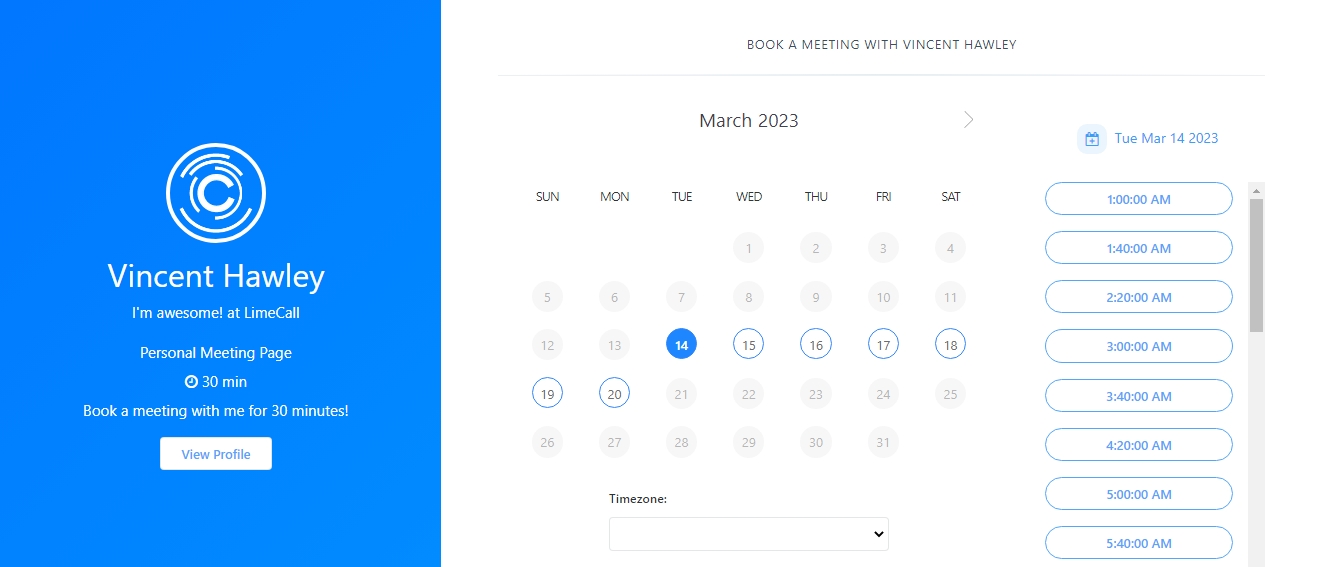
Meet lead expectations - Convert visitors into customers, with a personal connect.
Promote action - Your page allows you to emphasize a single action you want visitors to take. Whether you want prospects call or book a meeting.
Let's configure your My Page Settings
Last updated