Google Calendar
How to integrate LimeCall with Google Calendar
Sync your Google Calendar with your LimeCall's Call Scheduling
With Google Calendar, you'll be able to sync you or your sales agents' schedules with your LimeCall widget's scheduled times.
Go to Settings > Personal > Calendars
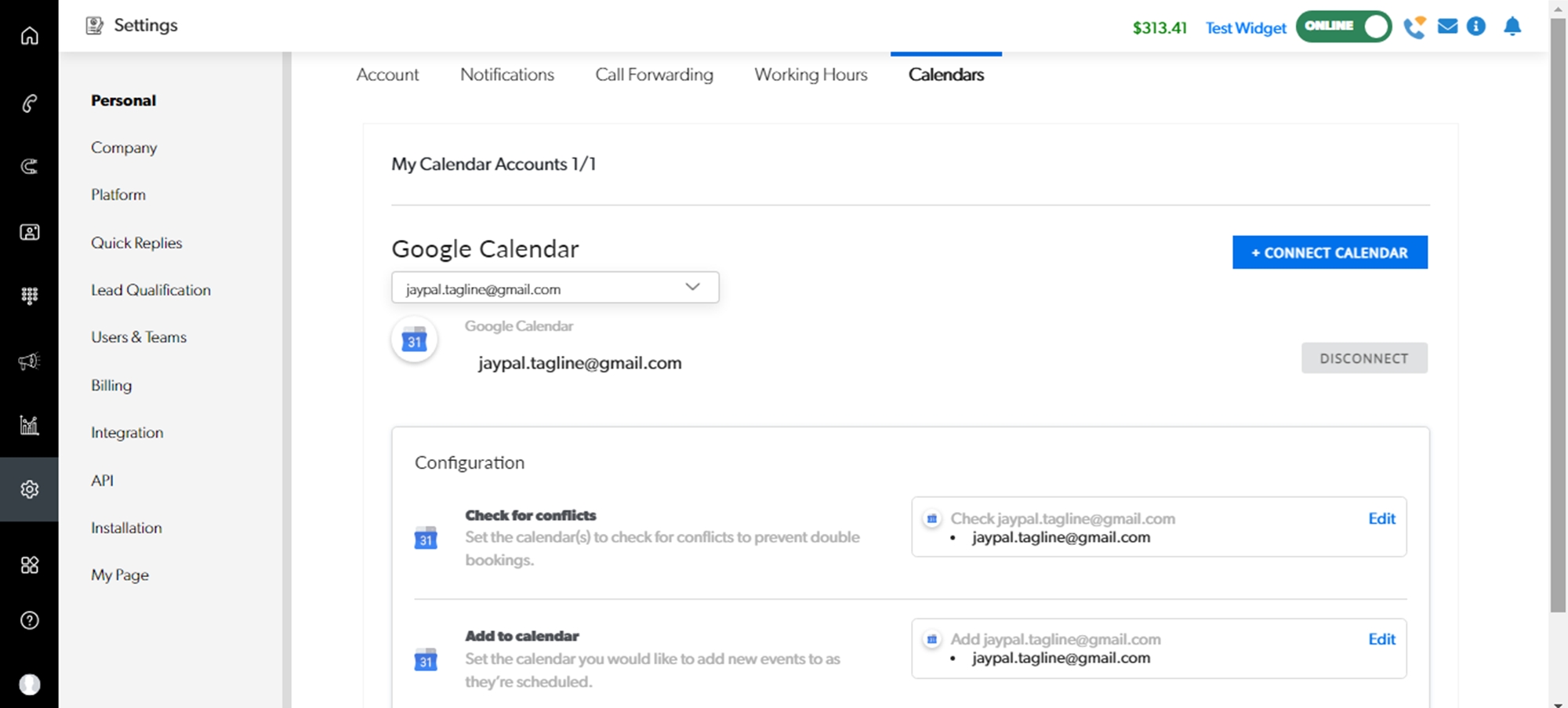
How does it work?
LimeCall sits on top of your connected Google calendar, and checks for events. It will interpret such events as conflicts, blocking out the call agents' time slot and prevents visitors from scheduling new event.
*If you have multiple agents with same working hours:
The time slot will not be blocked out by 1 scheduled booking as the other agent will be available.
When you add events to your Google calendar, as long as you ensure it is marked busy and not free/available, LimeCall will see it as a conflict and block it out.
How do I link my Google Calendar?
1. Select call agent to link calendar
Settings > Personal > Calendar
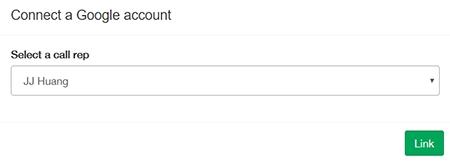
2. Select Google Account
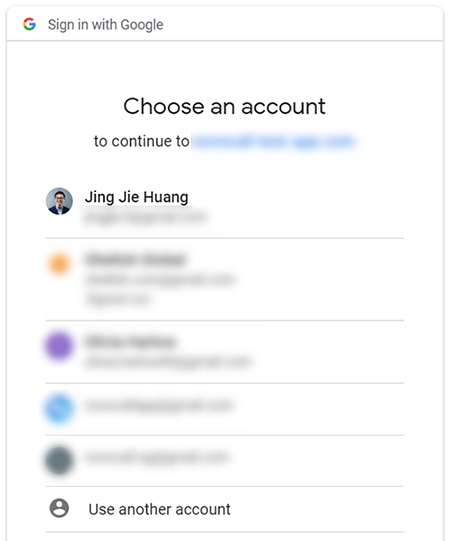
3. Select the calendar of your choice
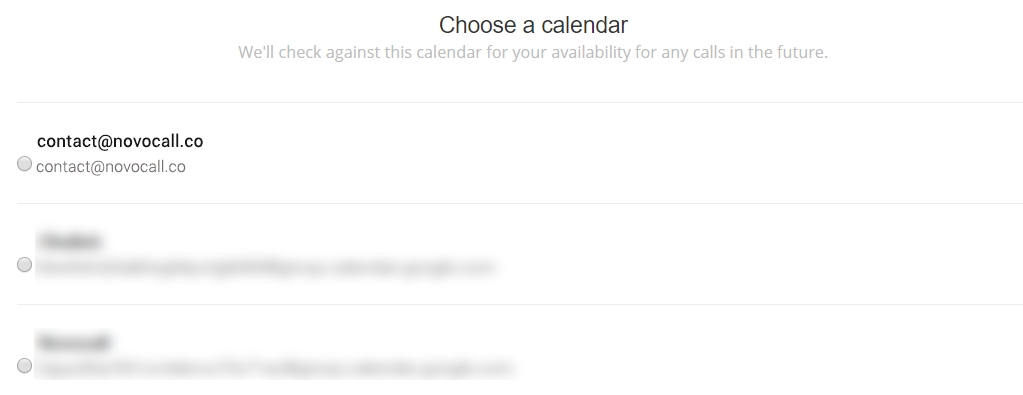
4. Done! You're synced to your Google Calendar
Check or edit existing links:
Navigate to Overview > Google Calendar

View options, choose another calendar or disconnect calendar
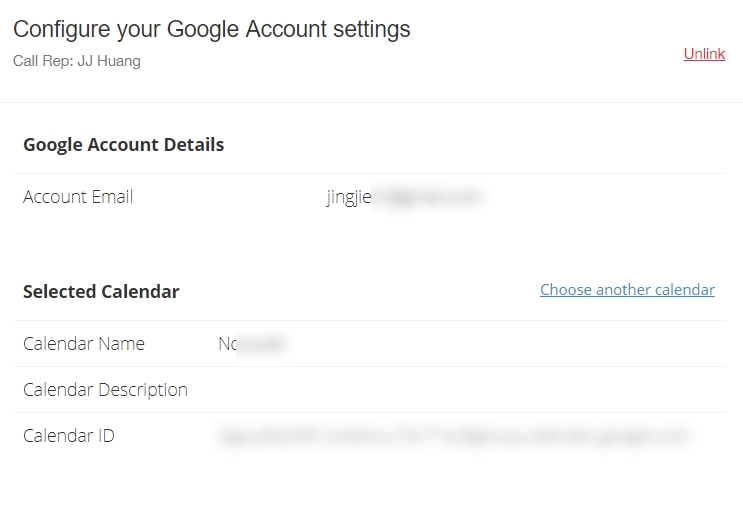
If you need any further assistance please contact our Support Team via Live Chat or [email protected]
Watch our each step of our Quick Tutorial HERE