Zapier
How to integrate LimeCall with Zapier
Zapier lets you connect LimeCall to 1,000+ other web services. Automated connections called Zaps, set up in minutes with no coding and can automate your day-to-day tasks as well as build workflows between apps which otherwise wouldn't be possible.
Each Zap has one app as the Trigger, where your information comes from and which causes one or more Actions in other apps, where your data gets sent automatically.
With Zapier integration, LimeCall integrates with your CRM system, Google sheets or Slack.
Zapier moves info between LimeCall and your web apps automatically.
Step 1 : Go to Settings > Integration > Zapier
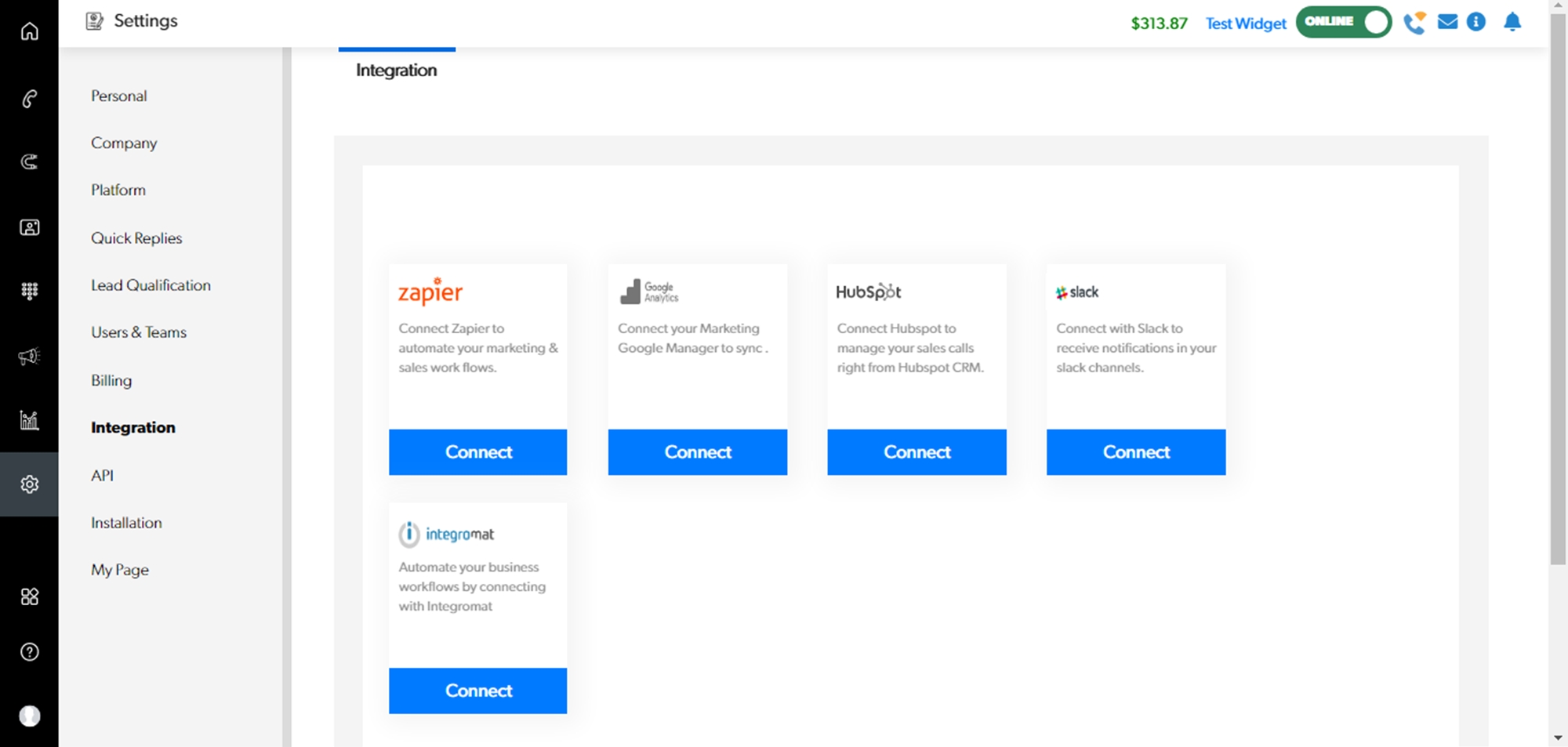
Step 2 : Log in to Zapier and click on 'Make a Zap'
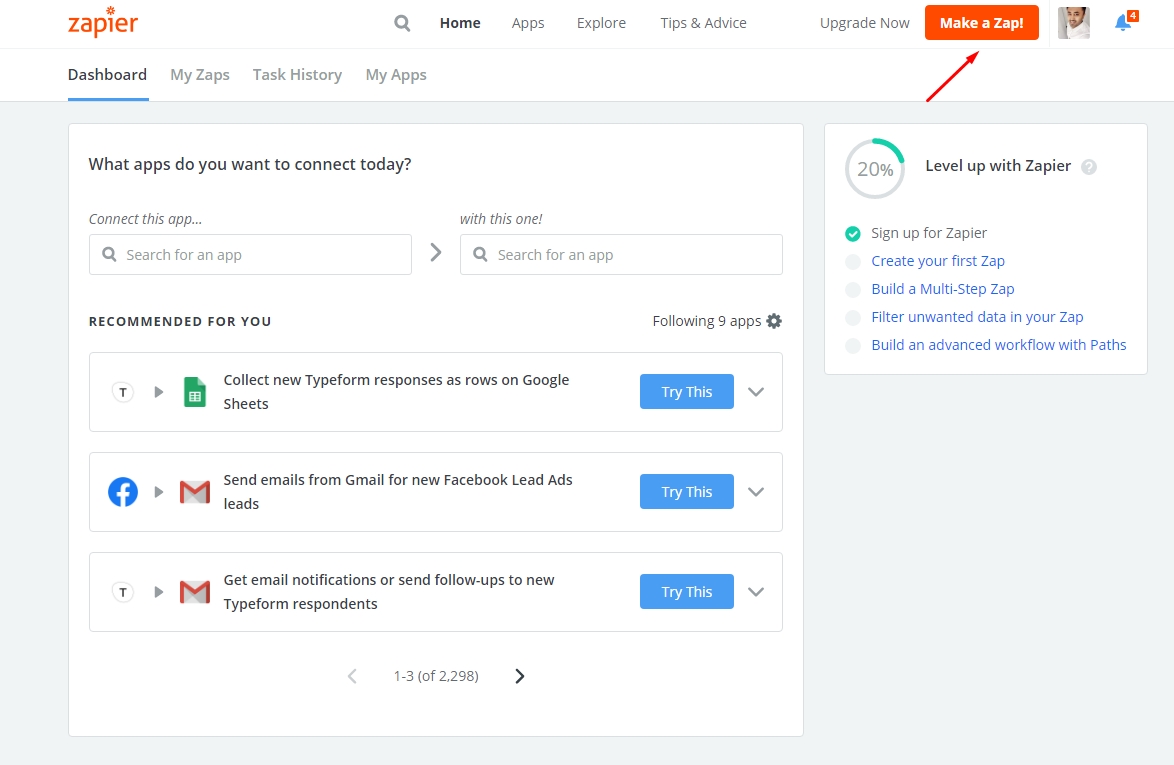
Step 3: In the pop-up window, choose 'WebHooks by Zapier'
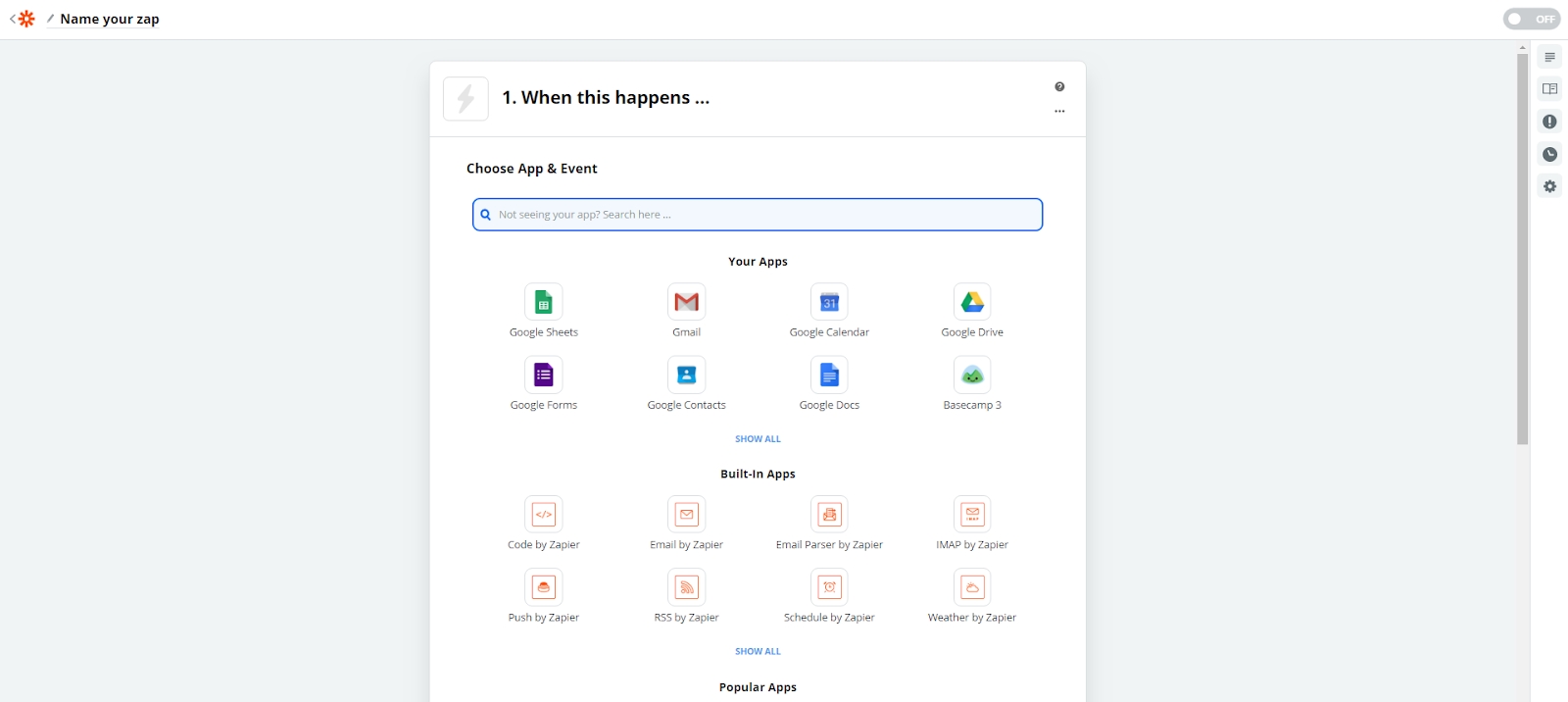
Step 4: Select Choose Trigger Event – Catch hook, and press 'Continue'
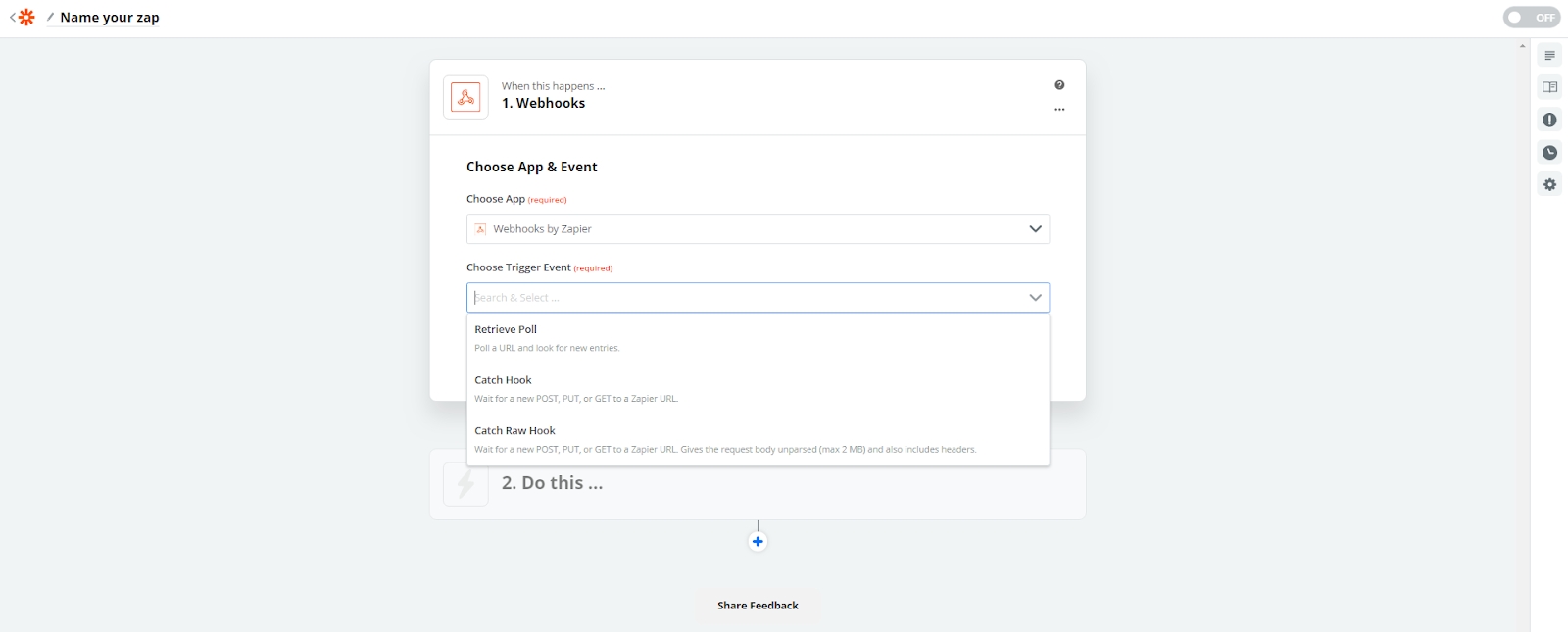
Step 5 : In the open window, copy the generated Webhook URL and go to the API integration – WebHooks section in your LimeCall Profile
Insert the generated URL in the “Enter the URL” field and click the 'Save Changes'
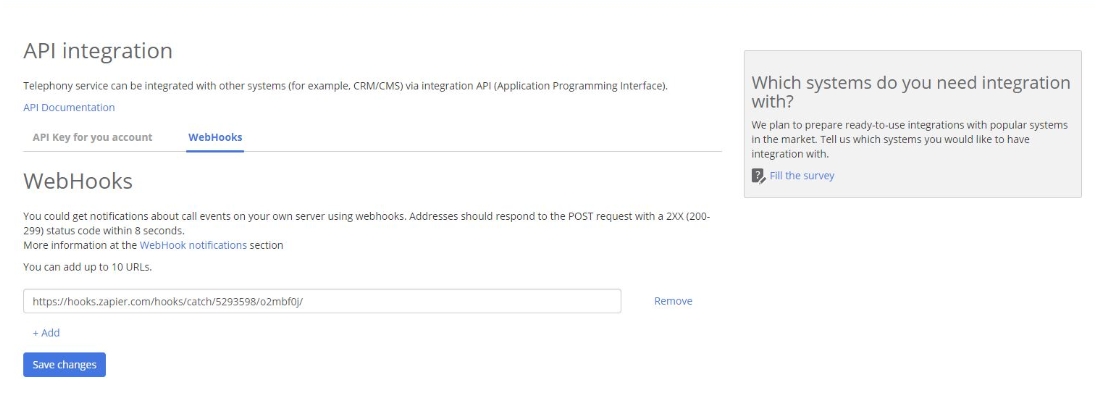
Step 6 : Return to Zapier and press 'Continue'
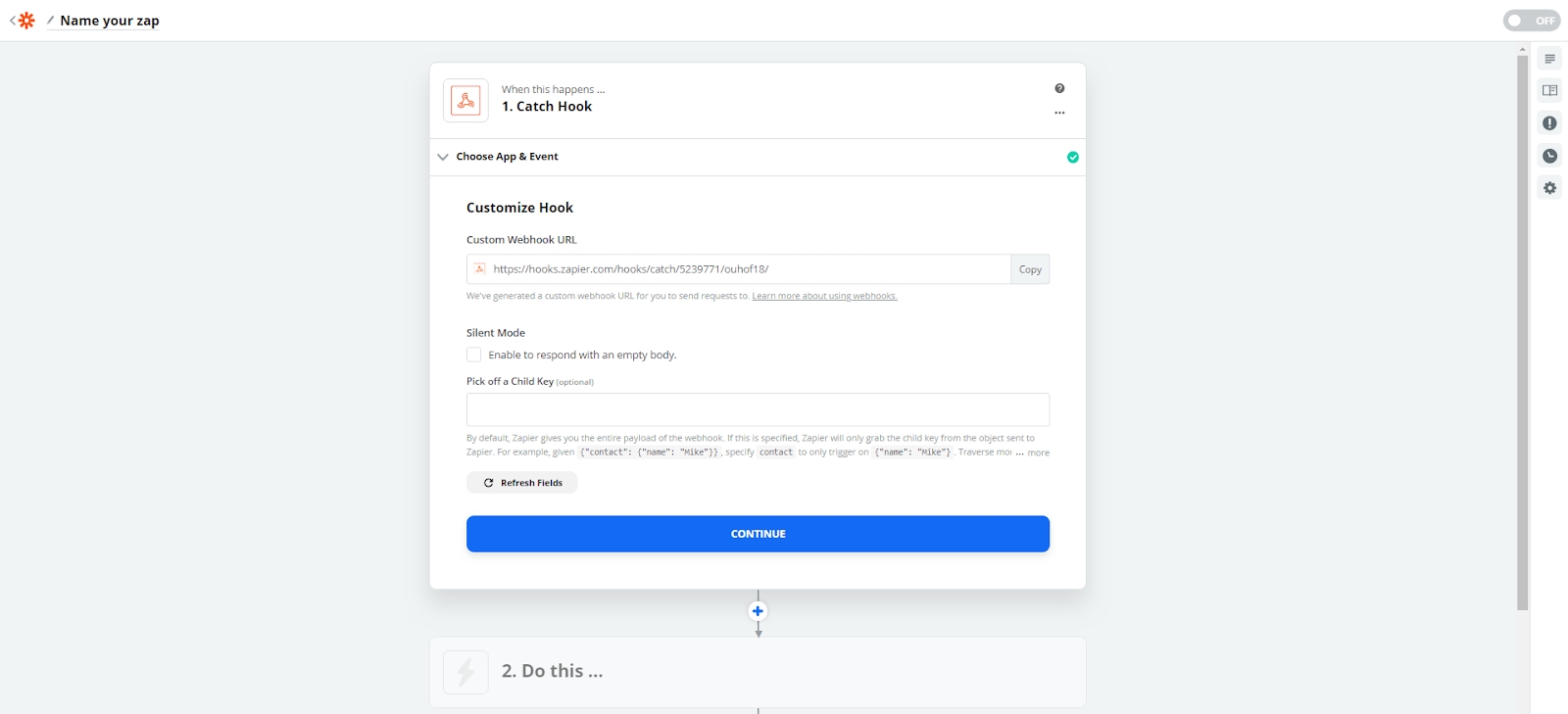
Step 7: In the Find Data section, press 'Test & Continue'
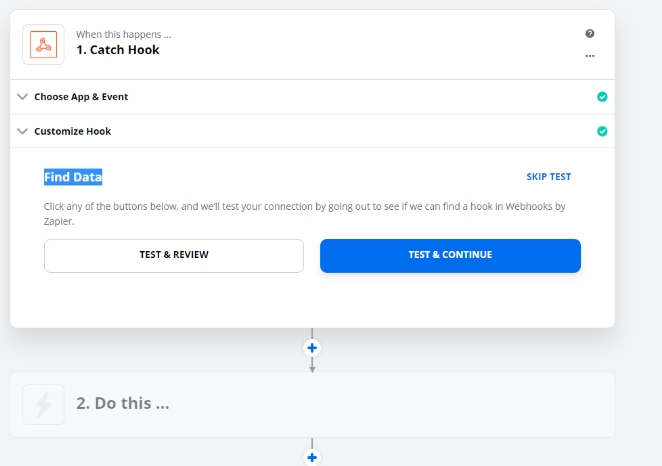
Step 8: Make an outgoing call via LimeCall
Step 9: In field “2. Do this…”, specify the event that should occur when the webhook is received.
If you need any further assistance please contact our Support Team via Live Chat or [email protected]
Watch our each step of our Quick Tutorial HERE