HubSpot
How to integrate LimeCall with HubSpot
Sync your leads between LimeCall and HubSpot, and follow up on them within the HubSpot CRM
Want to integrate LimeCall with HubSpot to streamline your workflow?
Create contacts in HubSpot from LimeCall, map LimeCall attributes into HubSpot and see conversations, leads, lead scores in your contact’s timeline.
With the HubSpot CRM integration, you can choose how to sync contacts between LimeCall and HubSpot, and be notified of new events directly from the HubSpot interface.
1. Connect a HubSpot Account
Navigate to Settings > Integrations > HubSpot on the LimeCall Dashboard.
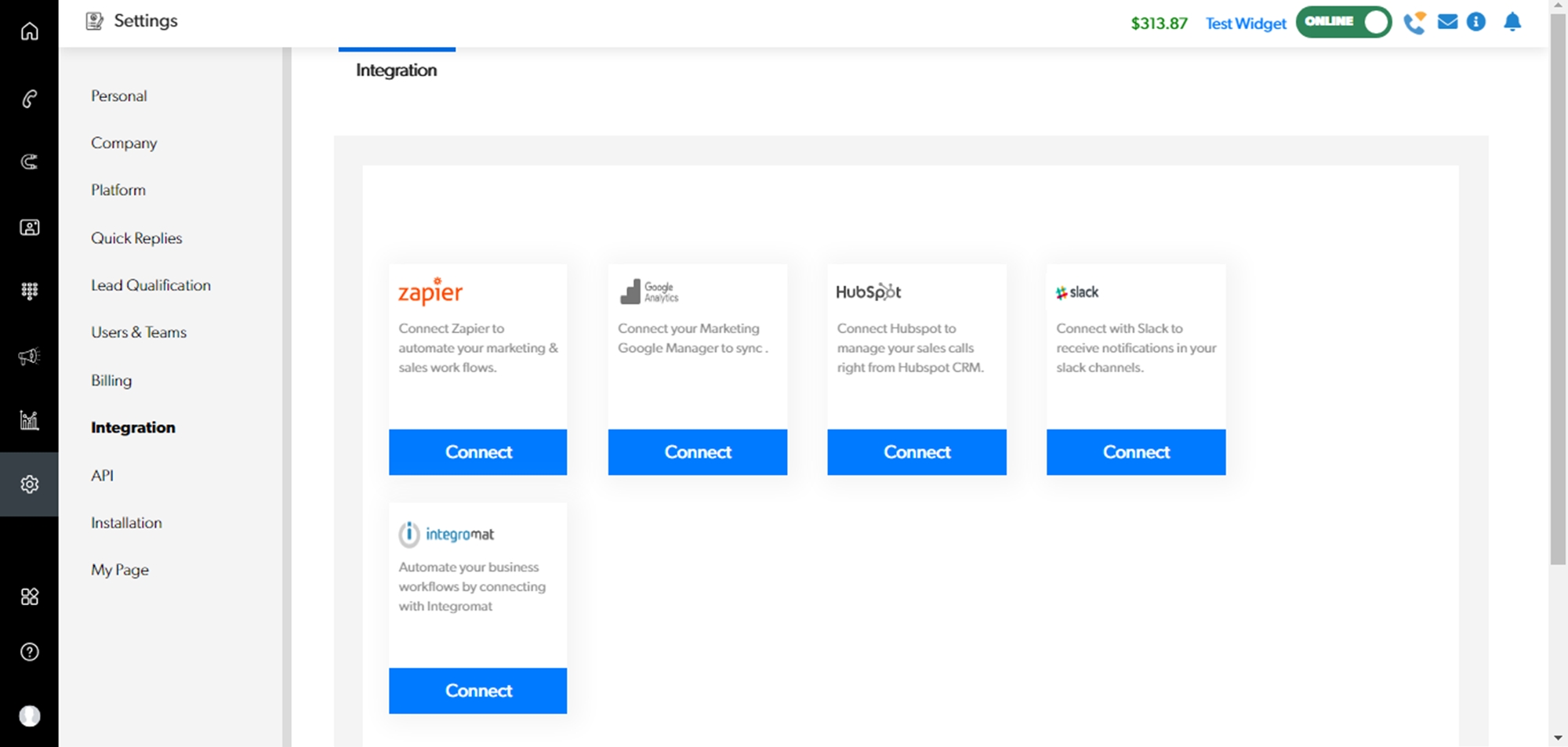
Click 'Connect' on the HubSpot card to connect a HubSpot account.
Upon clicking on 'Connect' you'll be redirected to HubSpot.
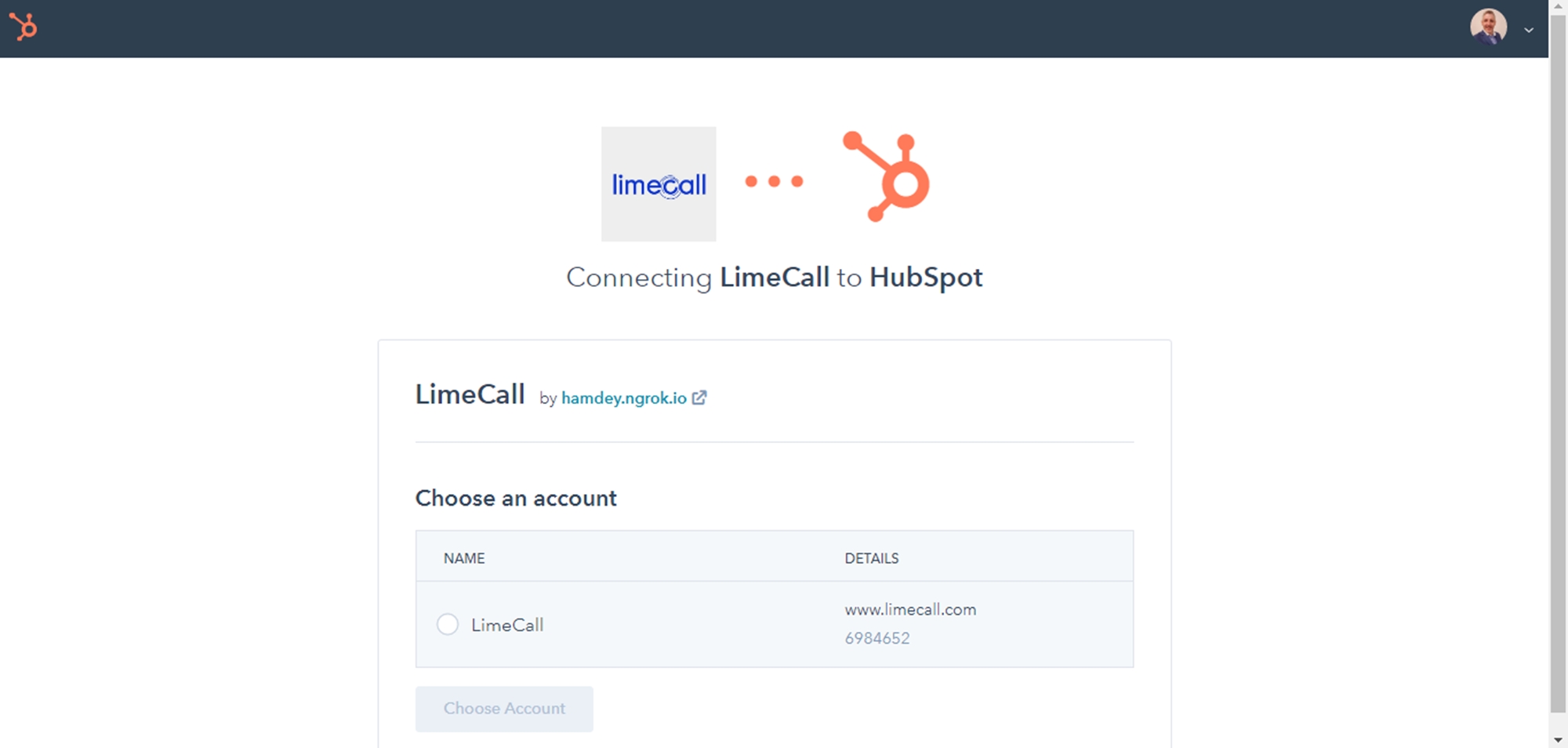
Select which HubSpot account you would like to integrate with, and accept the permissions to allow LimeCall to send and receive data to and from your HubSpot account.
Select the notifications that you would like to be notified of in HubSpot, as well as whether contacts should be synced with HubSpot, and if so, in which direction(s).
2. Display at HubSpot
Navigate to any contact, click on Filter activity and check LimeCall under Integrations. This allows LimeCall notifications to appear in your contact's timeline events.
On the right hand panel, you can find a Contact via LimeCall card that allows you to call the lead directly via LimeCall .
3. Editing Settings
You can change the notifications you receive on HubSpot back at the integrations page.
In order to remove the Contact via LimeCall card and remove the LimeCall integration with HubSpot, you'll have to navigate to Settings > Integrations > Apps on your HubSpot dashboard.
If you need any further assistance please contact our Support Team via Live Chat or [email protected]
Watch our each step of our Quick Tutorial HERE
Last updated