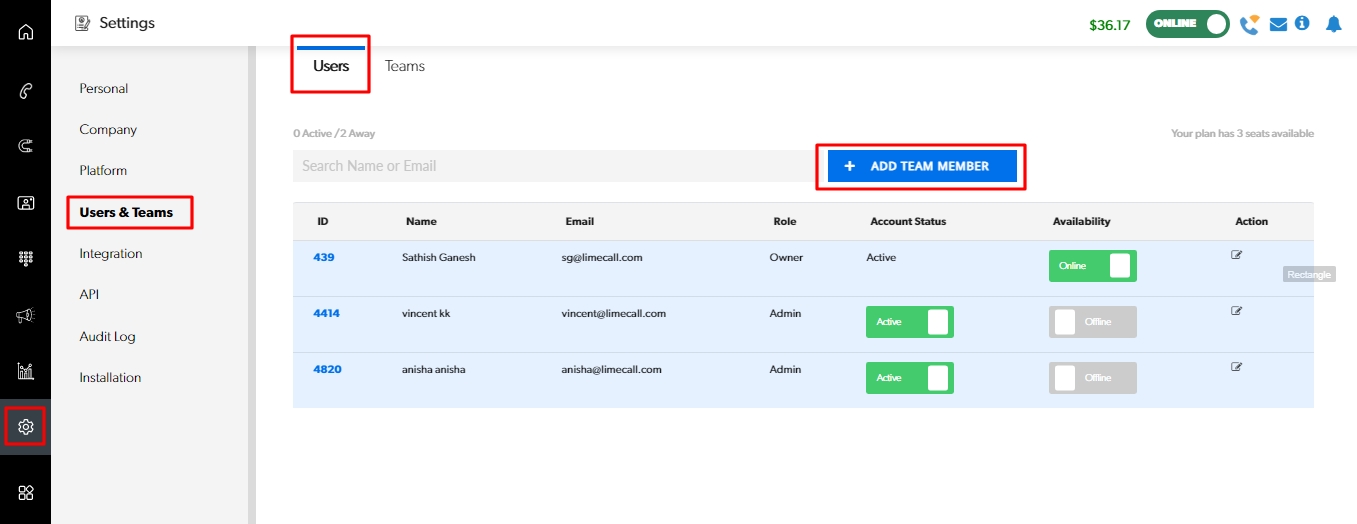Bring people on board
It's a great approach to involve your teammates in the early stages of using LimeCall.
By adding them to the platform and providing an opportunity to learn and explore the app together, you can foster better collaboration and ensure everyone understands the benefits of LimeCall.
Here's a general outline of the process:
Explain the Purpose: Start by communicating to your teammates why you are introducing LimeCall. Highlight the benefits it brings, such as improved lead conversion, sales and customer support, streamlined communication, and enhanced productivity.
Introduce the Agent's Getting Started Guide: Share the dedicated Agent's Guide with your teammates. This resource can serve as a comprehensive guide that explains the features, functionalities, and best practices for using LimeCall effectively. Encourage them to read through the Guide to familiarize themselves with the app and its capabilities.
Provide Training: Organize training sessions or workshops where you can demonstrate how LimeCall works and walk your teammates through the various features. Allow them to ask questions, address any concerns, and provide hands-on practice to build their confidence in using the software. You can Book Live Training sessions for your team at any time.
Set up User Accounts: Invite your teammates to create their own user accounts in LimeCall. Provide them with the necessary instructions, including the steps to sign up, set up their profiles, and log in to the LimeCall Agent App.
Team Collaboration: Discuss how LimeCall can facilitate team collaboration and how it can be used to distribute workload, handle incoming leads and customer inquiries collectively, and share relevant information among team members. Emphasize the importance of using LimeCall as a centralized platform for seamless internal communication.
Encourage Feedback: Encourage your teammates to share their feedback, ideas, and suggestions on how to optimize the use of LimeCall within your team. This fosters a sense of ownership and participation, and can lead to valuable insights for improving workflows and maximizing the benefits of the software.
By involving your teammates early on, providing resources like the Agent Guide, and conducting training sessions, you can ensure a smoother transition to using LimeCall and create a shared understanding of its value and functionalities.
To add people to your LimeCall team, go to the Users and Teams section of LimeCall.
Once there, select +ADD TEAM MEMBERS. Paste your team’s email addresses and choose roles for them. When you hit Invite, they will receive invitations with instructions on setting up their LimeCall password.