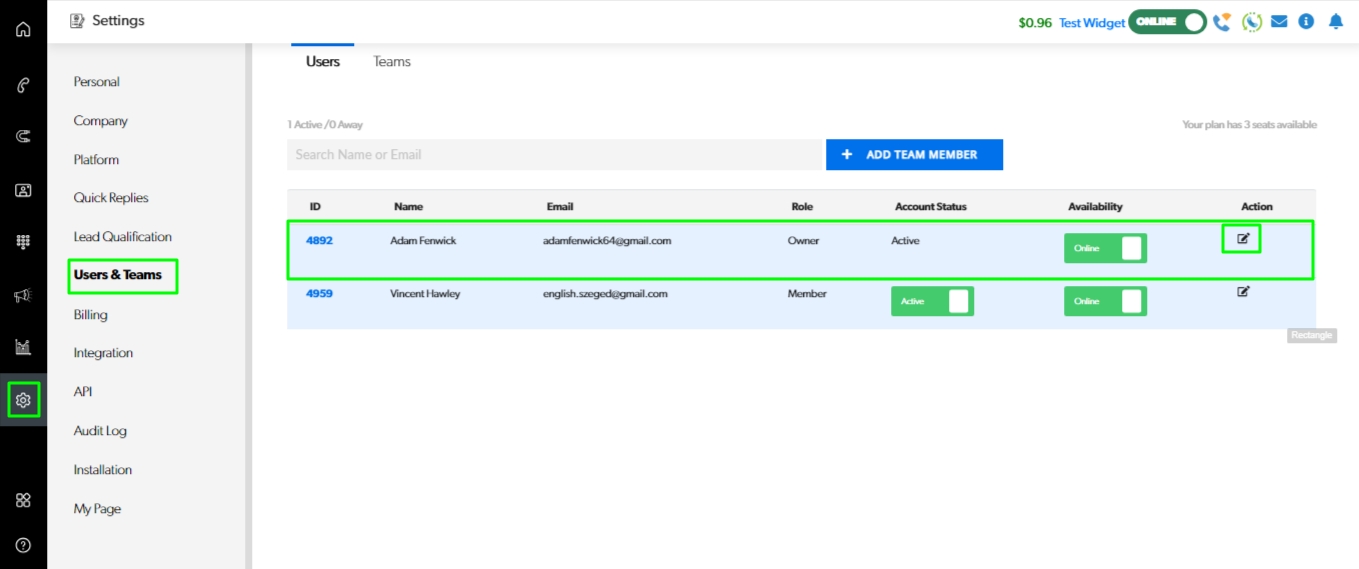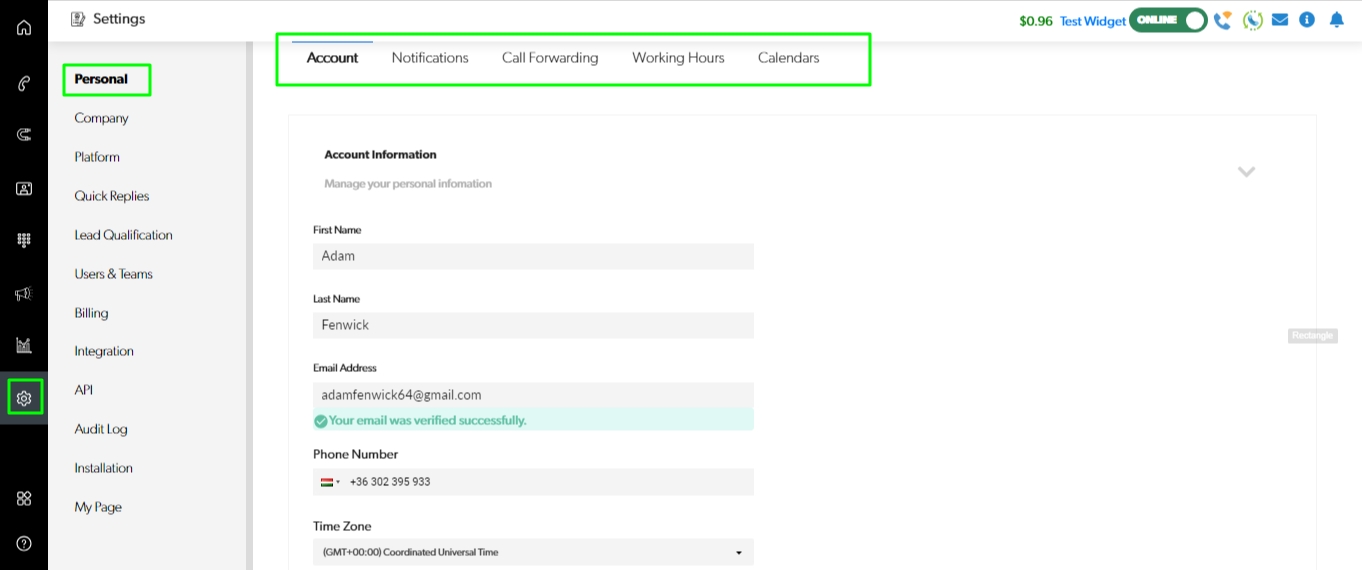Edit Agent profile
LimeCall's agent profiles, workflow setup, and available features.
The Agent's Guide is a valuable tool for optimizing team performance and providing a seamless customer experience. Here's a summary of the key points you mentioned:
Editing Agent Profiles: To view and edit an agent's profile, select the person from the list of agents by choosing the "Edit" option. You can edit their role and assign to a specific team.
Agents can personalize their profiles: by adding and editing their photo, job title, working hours, notifications, call forwarding, connect their calendar and other personal account information. To edit user profiles follow this link.
Workflow Setup by Owner and Admins: The owner and admins have the authority to configure the workflow for the entire team. Assigning Teams or Call Routing and IVR. They can determine the flow and routing of leads to each agent, and assign agents to specific teams based on departments or responsibilities.
Work Scheduler: Plan both your business and agents hours to reflect your business. This allows you to set specific working hours for each agent and ensures that shifts are appropriately staffed, and agents are automatically switched to accepting chats at the beginning of their scheduled shift if they are logged into the Agent App.
Teams: Teams are beneficial if you have multiple departments or teams handling different cases, such as Sales and Support. They help streamline case resolution and reduce transfers between agents working in different departments.
Agent's Guide: LimeCall provides the Agent's Guide, a comprehensive resource that offers detailed instructions on daily work in the LimeCall Agent App. It serves as a go-to guide for agents, covering various features, best practices, and workflows.
By leveraging the Agent's guide, utilizing personal working hours, and implementing teams, you can enhance your team's efficiency and improve customer service within the LimeCall Agent App.
For more detailed information and instructions, we recommend referring to the LimeCall Guide, packed with resources dedicated to each topic.