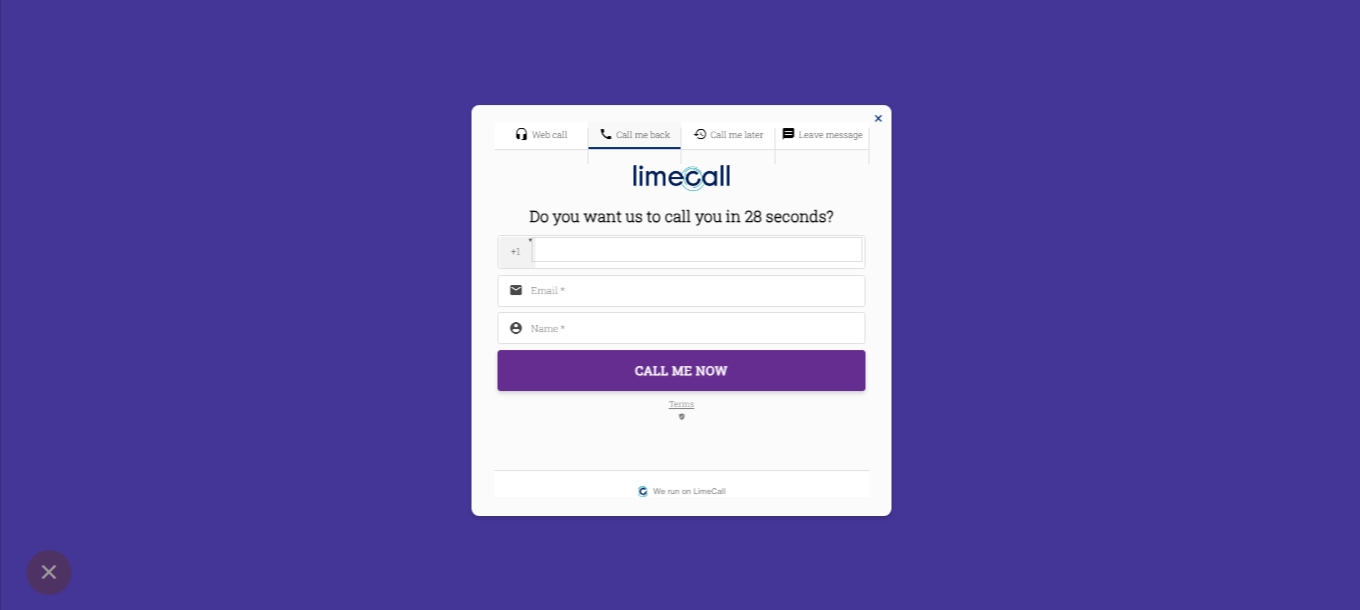Test LimeCall with teammates and friends
How to test the LimeCall Widget and explore its features before going live.
Here are the steps to follow:
Visit the LimeCall platform at https://platform.limecall.com/widgets and log in using your credentials.
Once logged in, navigate to the "Test Widget" button in the top right of the page.
Click on the provided link to access your test widget page. This page will simulate the widget on your website and allow you to test its functionality.
Share the test widget page link with your coworkers, friends, or family members. They can visit the page and initiate calls and connections with you using the widget or add their details to connect with them.
Use this opportunity to explore the various tools and features available within LimeCall. Familiarize yourself with the interface, lead management options, and any other features that will support your everyday work.
Test the widget's functionality, including initiating lead communications, responding to calls and messages, and exploring any customization options available.
Additionally, you can also consider adding the LimeCall Widget to a test or staging version of your website. This will allow you to see how the widget integrates with your site and test its performance within a controlled environment.
By following these steps, you can gain hands-on experience with the LimeCall Widget, interact with others via the test widget page, and explore the various tools and features available in LimeCall.
Please note that the exact steps or options may vary based on LimeCall's platform updates or changes. For the most accurate and up-to-date instructions, we recommend referring to LimeCall's support resources.