Learn the basics of LimeCall
The Widget is a visual element that is embedded on your website and allows customers to engage with LimeCall's services. It appears as a button on your website interface. When customers click on the Widget, it initiates a connection to LimeCall's App.
The Widget serves as a convenient means for customers to reach out to your business or seek assistance. It enables them to make calls, schedule calls, send a message, book a meeting, or request a callback directly from your website. The Widget's design and appearance can be customized to align with your website's branding and overall user experience.
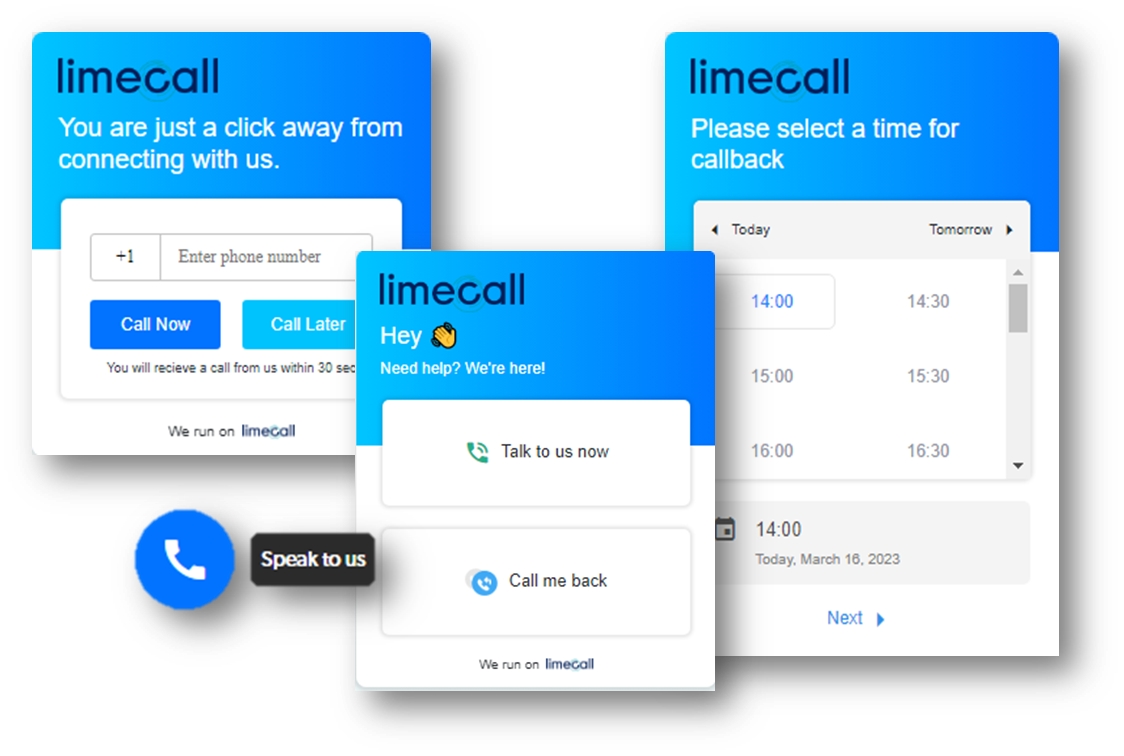
Once the customer interacts with the Widget, LimeCall's App comes into play.
The App handles the call routing and communication between the customer and your business representatives. It ensures that the calls are properly directed and connected to the appropriate personnel within your organization.
In summary, LimeCall's customer-facing Widget is the visible interface on your website that enables customers to initiate interactions, while the App manages the behind-the-scenes call and lead routing and communication process.
Together, these two elements facilitate efficient and effective customer engagement.
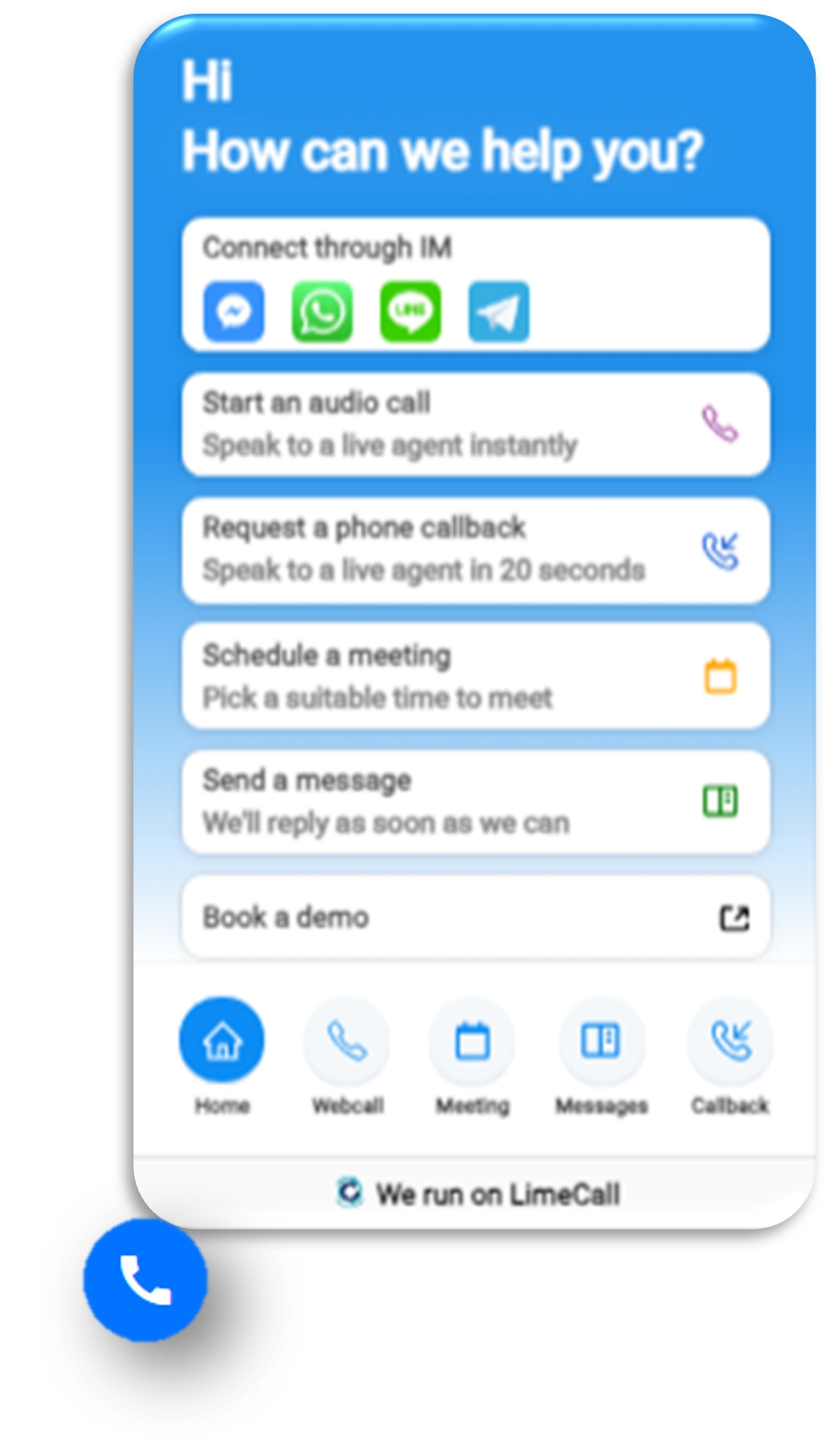
Last updated